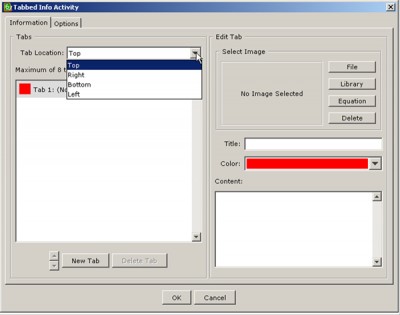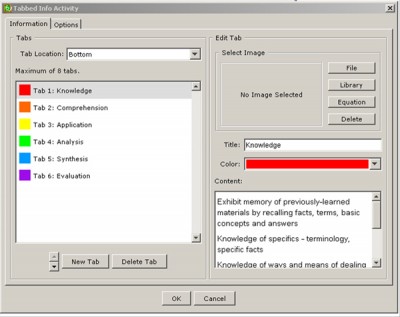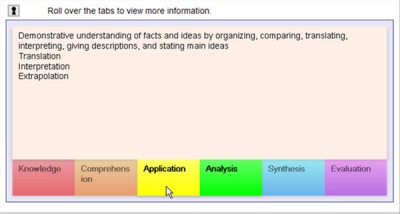(SoftChalk LessonBuilder 6 is a commercial authoring tool that helps create learning modules and digital learning objects.)
A new feature in SoftChalk LessonBuilder 6 involves the ability to create tabbed information. Tabbed information is a way of making related information available in a tabbed structure. The information may be related in various ways — sequentially (chronologies or phases), categorically (types), or in other ways. The tabbing is a way to structure information.
Below is a screen capture of a finished “tabbed information” structure created using SoftChalk LessonBuilder 6.

First, open SoftChalk LessonBuilder 6. You will see the following screen.
Select File in the menu bar and then select New for a new document. Go to Insert, then Activity, and then Tabbed Information. The Tabbed Info Activity window will open.
In this window, you will have a chance to define the various elements of the tab. At the top left, you may use the drop-down menu to describe the tabs’ location in the activity rectangle. The options are Top, Right, Bottom, and Left. The tabs are the navigational structure for this activity, and the objects may appear on any of the four sides for effectiveness.
For the purposes of this short article, a tabbed categorical structure will be built based on Bloom’s Taxonomy of learning objectives within education based on the Bloom’s Taxonomy Wikipedia entry. (This section only deals with the classical cognitive domain and will not include the affective aspects; this will also not include the layering of innovation on top of the taxonomy in some other versions of this taxonomy.) The text was taken verbatim from this open-source site.
The Edit Tab at top right enables the selection of an image. In the bottom right quadrant, you can put in the name of the tab, the color selection, and any relevant text. (If copying and pasting text from a website or a word-processing software program, strip out the formatting by running your text through Notepad first.) A total of eight tabs are available for this activity.
Examples of two tabbed activities
The first example below is based on a simple categorization. No visuals were included, and tabs are arrayed at the bottom. These only have the titles, textual content, and a color choice for the tabs. These Bloom’s Taxonomy tabs may be experienced via the text link above or the image below.
The second example below is based on a simple time sequence. It shows a work-week sequence, with both imagery and text selected for each tab, and the tabs placed at the top.