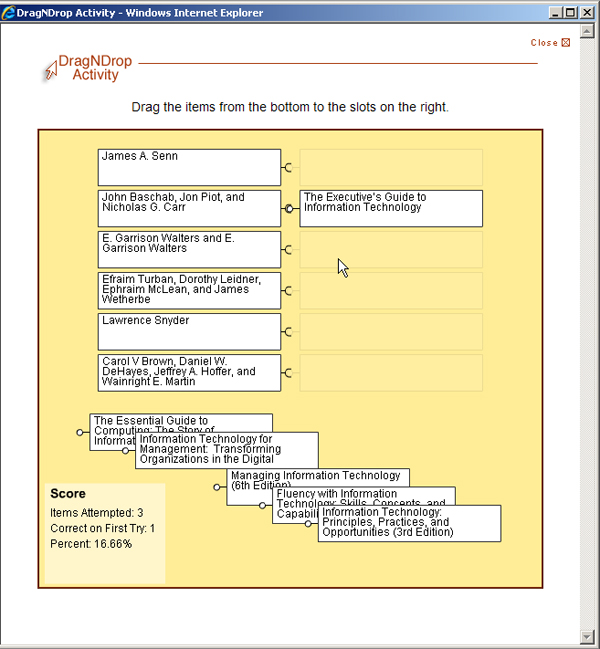SoftChalk LessonBuilder is an authoring tool that helps create digital learning objects for e-learning. This article provides an overview of how to create a DragNDrop.
A “drag and drop” is an activity that tests a learner’s ability to match related items.
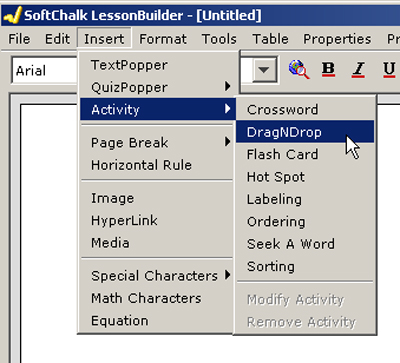
You will see the following window.
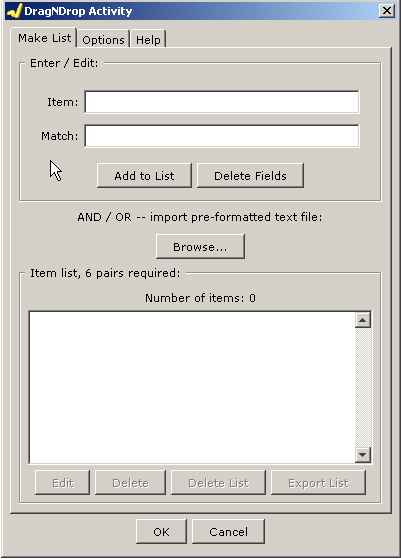
Six pairs are required for this DragNDrop activity. These may be words and their definitions; words and their antonyms; complementary pairs of numbers or alphanumeric combinations; and other types of “matched” contents. This sample matches authors with titles of their books.
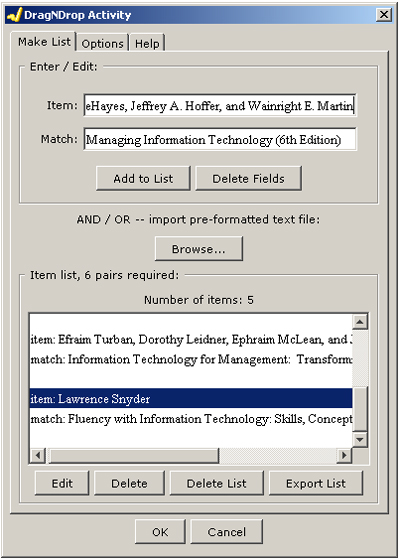
Click OK to finalize this activity. Save the file. This one is called AuthorListDragNDrop.html.
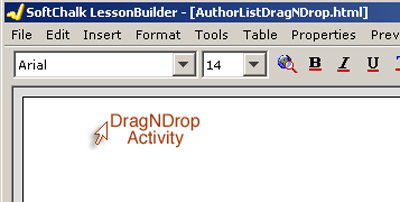
Package the lesson in either the zipped format or the SCORM format, depending on where you plan to deploy your contents (in a space with or without a SCORM player).
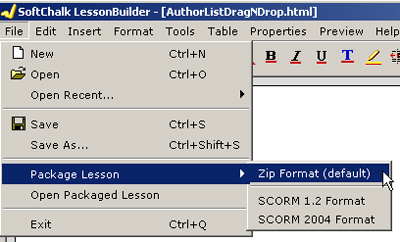
The DragNDrop interface looks like the following screen capture.