Author’s note: This is the third and last article in a brief series on various technologies that may be used to render and output portfolios.
Adobe Acrobat 9 Pro has a new feature to enable the creation of an electronic portfolio. Acrobat Pro is a tool that helps collate pre-made contents into a coherent portfolio form. It is not used to author the content.
Rather, original contents may be created and edited using other tools and brought into the Acrobat 9 portfolio. (Authoring tools could include word processing programs, video editing programs, digital-image editing programs, digital drawing tools, and scripting tools for learning objects.)
First, open Adobe Acrobat 9 Pro. In the menu bar, select File and then Create PDF Portfolio.
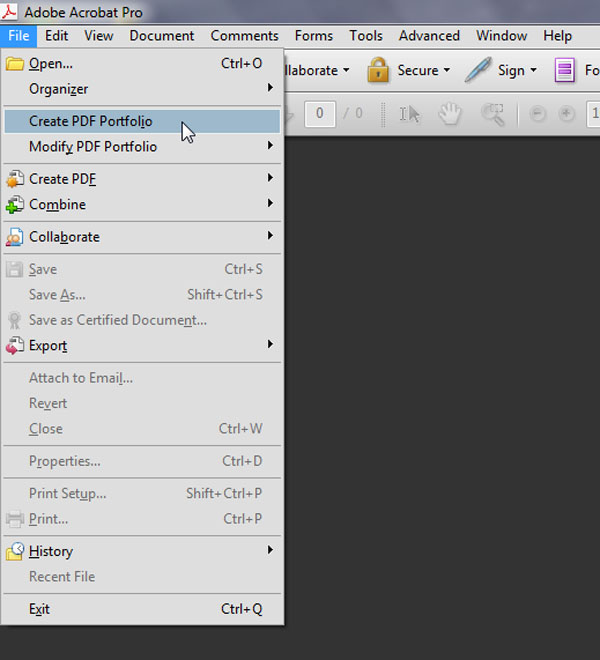
To the right of the workspace, you will see a number of types of layouts that may be used with the portfolio.
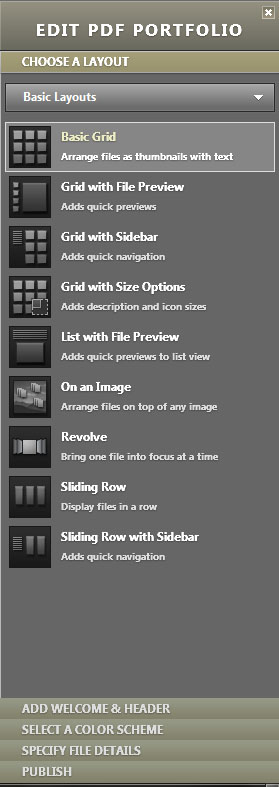
A new window will open with a variety of basic layouts. Just click once on each layout for it to populate your workspace. Drag files and folders to the workspace to add them.
Several additional options may be used to enhance the portfolio’s overall look-and-feel. At the bottom of the Layout tab, users may add a welcome and a header. They may select a color scheme.
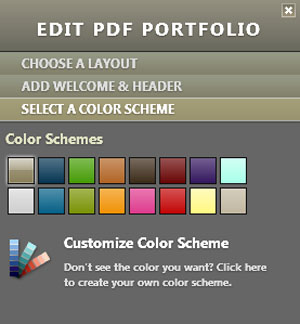
In this same tools panel, software users may specify file details. They may save the file, and they may also publish the portfolio to a shared virtual workspace (through Acrobat.com) or via e-mail.
To create a more nuanced look-and-feel (or brand), go to the menu bar, and select Document. From there, you can add a header and footer, a background, and a watermark.
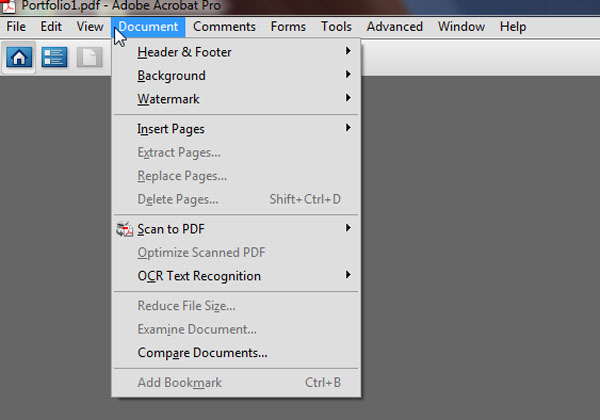
Acrobat 9 Pro has a digital assistant that enables the document to interact with assistive devices for accessibility. (On the menu bar, select Advanced , then Accessibility, and then click Setup Assistant.)
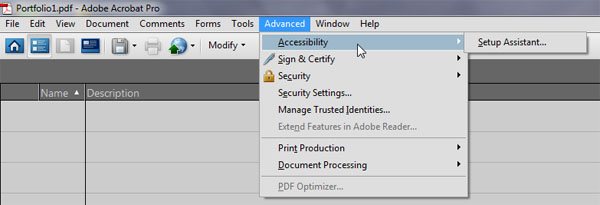
A blank electronic portfolio may be set up as a template for student use.
Security settings in Acrobat 9 Pro enable the uses of passwords to restrict users from opening, printing, and editing PDFs. PDFs may be encrypted, with only an approved list of users who may access them. Users may even set up a regular security policy that is applied to a range of portfolios.
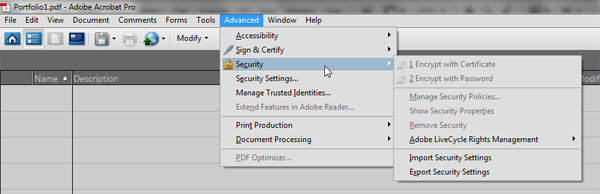
The above is a cursory approach to building a professional or student portfolio. A lively video-based introduction to multimedia PDF portfolios follows below.
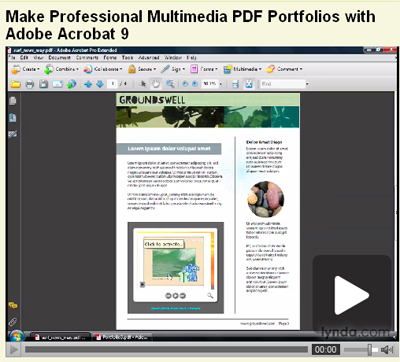
Life Hacker offers an insightful “sponsored post” video about the various integrative features of Adobe Acrobat 9 that enable building an electronic portfolio.