Update: These sessions are no longer available.
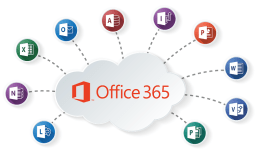
As part of K-State’s Microsoft 365 subscription, the Microsoft Store provides free training on Microsoft 365 applications. The following sessions are scheduled for February.
- Feb. 6 – Get started with Microsoft Teams
- Feb. 9 – Getting started with Microsoft Excel
- Feb. 13 – Calling and Meetings in Microsoft Teams
- Feb. 16 – Microsoft Cloud Storage: OneDrvive for Business and SharePoint Online
- Feb. 20- Microsoft Lists
- Feb. 23 – Microsoft OneNote
- Feb. 27 – Microsoft PowerAutomate
All of the above sessions will be from 2-3:30 p.m.
When you click to join the Teams meeting, you will be taken to a page where you can either join on the web or download the desktop app. If you already have the Teams app, the meeting will open there automatically.
Calling and meetings in Microsoft Teams
This course focuses on staying connected and accessing shared content any time to learn, plan, and innovate—together. Meetings in Teams include audio, video, and screen sharing. While meetings are a great way to collaborate, calls can be a more direct way of connecting for completing specific tasks or for getting questions answered quickly.
Objectives:
- Experience the Teams meeting lifecycle
- Learn to schedule, join, and collaborate in meetings
- Learn to set up call settings and make calls
- Explore teams and channels in Microsoft Teams
Get started with Microsoft Excel
A beginner overview of Microsoft Excel for the new or novice user, this training will review overall navigation, formatting, simple formulas, charts and tables, and an overview of printing.
Objectives:
- Navigate Excel ribbon options
- Format Excel workbooks and worksheets
- Use formulas, functions and validate to work with data
- Learn print processes for Excel >workbooks
Get started with Microsoft Power Automate
Microsoft Power Automate streamlines repetitive tasks and processes so you can focus your attention where it’s needed most. In this training, learn the basics of Power Automate and start creating flows from templates and from scratch.
Objectives:
- Learn about triggers and actions, the main components of a flow
- Understand the types of flows available in Power Automate
- Take a tour of Power Automate
- Create flows from templates
- Build a flow from scratch
Get started with Microsoft Teams
Get to know Microsoft Teams and learn the top five tasks to help you collaborate and get work done, all in one place. This course introduces the fundamentals of how to navigate the Teams app, meet in Teams, and start having conversations.
Objectives:
- Learn to navigate Microsoft Teams
- Send a chat message
- Understand teams and channels
- Create and join a meeting
- Locate files in Teams
Microsoft Cloud Storage: OneDrive for Business and SharePoint Online
In this new hybrid work environment, interchanging between office and home for work, you can create, view, edit and share files on the go.
Objectives:
- Access and edit your files from all your devices
- Share inside or outside your organization
- Work together in real-time on Office documents
- Quickly find the files that matter to you
- Keep your files protected and backed up
Microsoft Lists
Learn to stay on top of it all with Lists, the smart information tracking app in Microsoft 365.
Objectives:
- Navigate and understand core functionality of Microsoft Lists
- Create, share, and track lists
- Customize with custom views
- Build lists from a template
- Understand SharePoint Online andTeams integrations
- Understand column types
Microsoft OneNote
Learn about OneNote, a digital note-taking app that provides a single place for keeping all your notes, research, plans, and information.
Objectives:
- Discover OneNote versions and the differences between them
- Navigate OneNote and organize content across notebooks, sections, and pages
- Learn how to bring different types of content together
- Understand how to create a notebook and format notes
- Use OneNote to organize meeting notes
- Set up OneNote for team collaboration