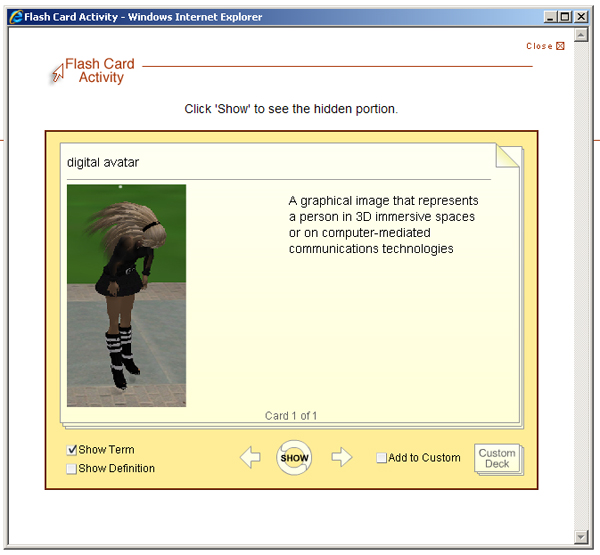SoftChalk LessonBuilder 3, a web lesson editor that allows you to create interactive web lessons for e-learning classrooms, offers a simple way of creating digital flashcards which allow students to practice vocabulary words and definitions. A free trial of the software available for Windows and Mac can be downloaded from SoftChalk.
First, open SoftChalk LessonBuilder. From the File menu, choose Insert. Go to Activity. In that drop-down menu, go to Flash Card.
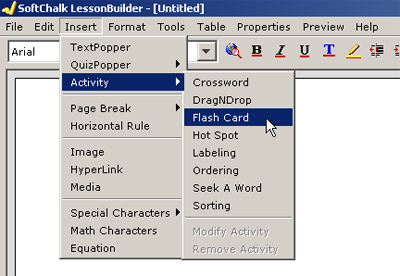
A “Flash Card Activity” window will pop up.
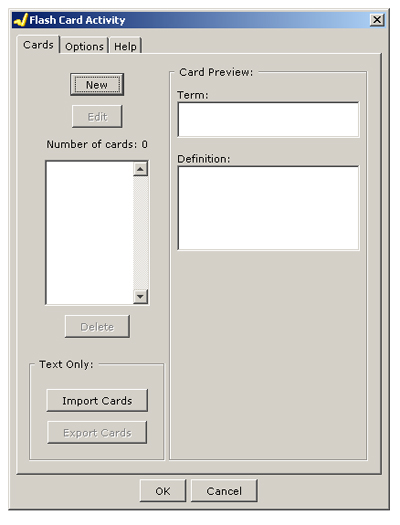
Click the New button to get a New Card interface. There will be a window for the term or phrase. There will also be a window for the definition below. You may also select an image to go along with the term for more visual flashcards.
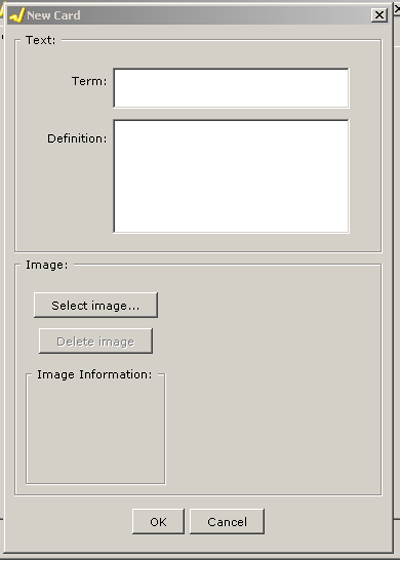
Once the text has been typed in, click the Select image button. You will be able to browse your desktop or other areas to find an appropriate image.
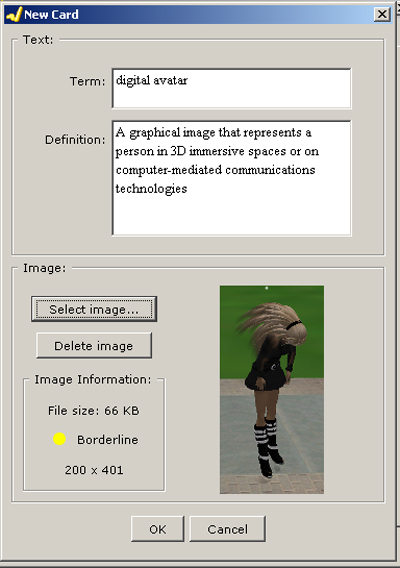
Click OK at the bottom.
The completed first term will look like this. Repeat this process until all the desired words have been added, and then click OK.
The finalized Flash Card Activity looks like this.
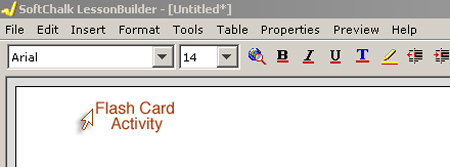
Go to File, and then Save. Give the file a name. Then you need to package the lesson in zip format or SCORM format. The zipped method is preferred for general usage. If a learning/course management (L/CMS) system has a SCORM player, then the SCORM formats would be preferable to help the flashcard be connected to the assessment system of the L/CMS.
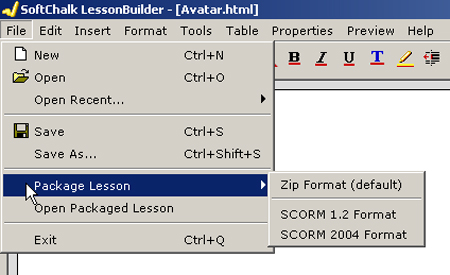
The packaged lesson will be a file within the folder among the output files created by SoftChalk LessonBuilder. 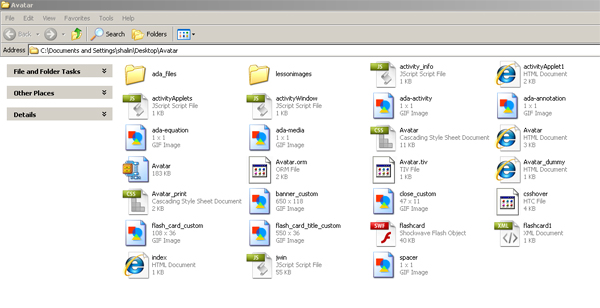
The learners will be able to see the terms, the definitions, and the imagery and to scroll through a list of flashcards to study new terms. ActiveX controls may have to be accepted before this shows fully.