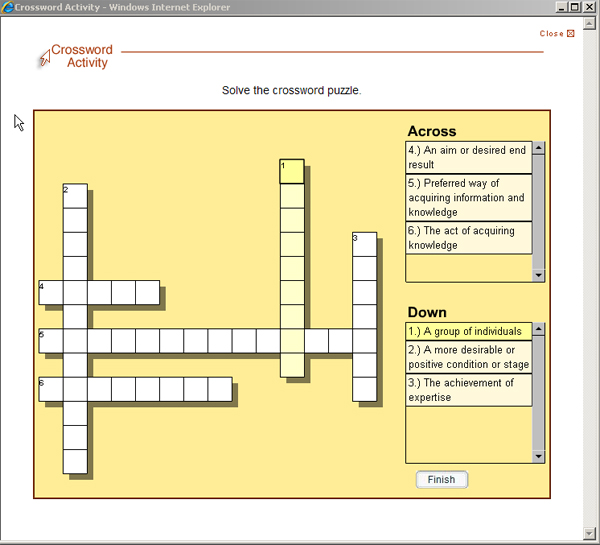SoftChalk LessonBuilder is an authoring tool that helps create digital learning objects for e-learning. This article provides an overview of how to create a crossword puzzle.
Once this software is open, go to the menu bar and click Insert, then Activity, then Crossword.
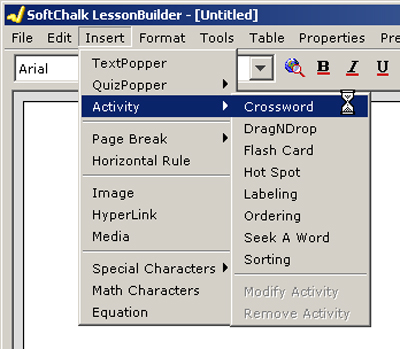
You will see the following Crossword Activity window.
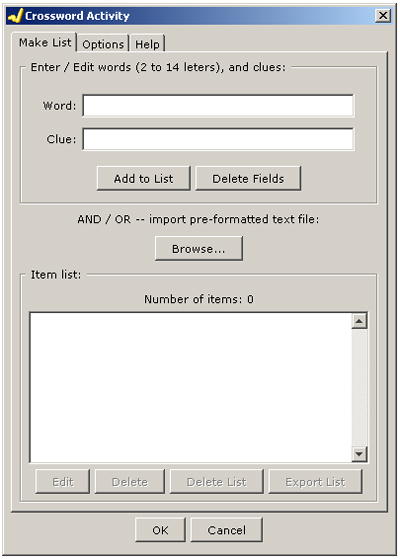
Here, you will insert both the word and the clue that indicates the word. No more than 14 letters are allowed in a word. When both the Word and Clue fields are completed, click the Add to List button. Continue this process until all the words and clues have been uploaded.
Under the Options tab, you can provide further directions for those working on the crossword puzzle. You will also have a window for further text, to describe the activity for ADA compliance.
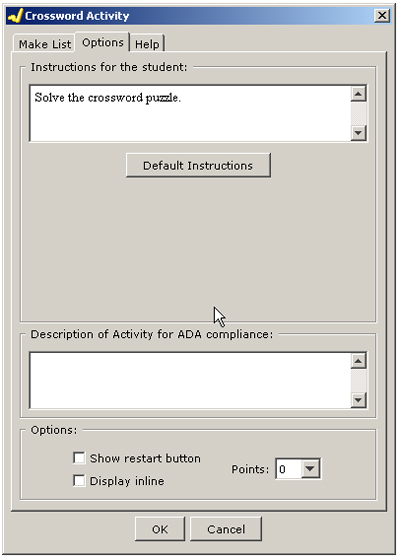
When the list is complete, click OK. Save the Crossword Activity (File, then Save) and then package the lesson (File, then Package Lesson).
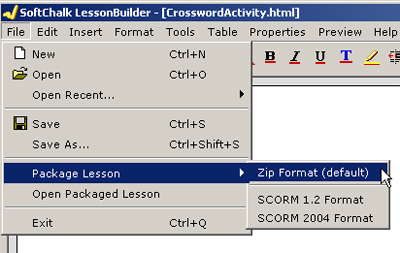
The result is a “Crossword Activity” that is Web-deliverable off of a website or a learning/course-management system (like Axio Learning or K-State Online).