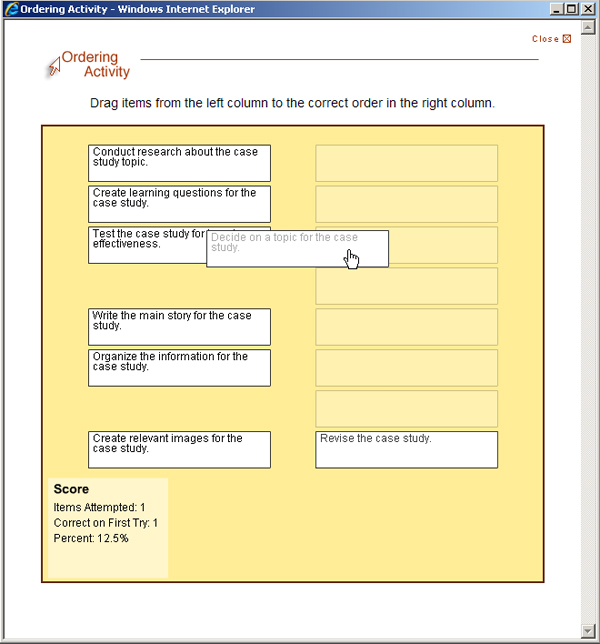SoftChalk LessonBuilder is an authoring tool that helps create digital learning objects for e-learning. This will provide an overview of how to create an Ordering Activity, which is where learners will practice the order of steps in a process.
Once you have opened the software program, go to the menu bar and select Insert, then Activity, and then Ordering.
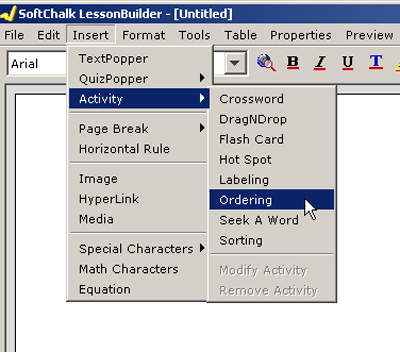
You will see an Ordering Activity window.
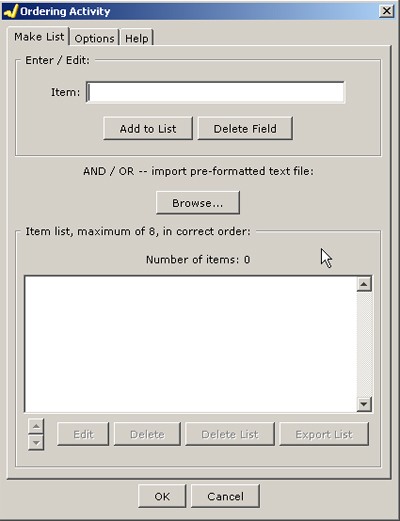
This window will allow you to enter a maximum of eight items that describe a process. These may be labels for the steps or actual direct processes.
You may upload a .txt file (ASCII text) with the eight steps with clear line-break returns after each step or enter the steps one-by-one manually.
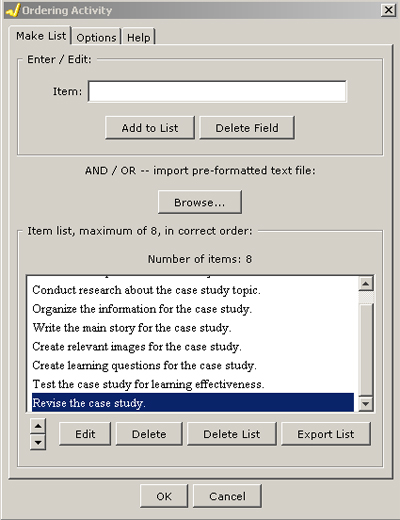
Click OK after the steps have been typed in or loaded.
Save your file using an alphanumeric name. Omit any spaces between the parts of the file name.
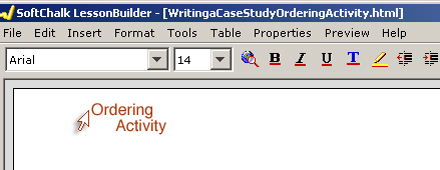
Package your lesson in the zipped format. If you will be using this ordering activity in a SCORM-compliant learning/course management system (L/CMS), then you may output it in a SCORM format.
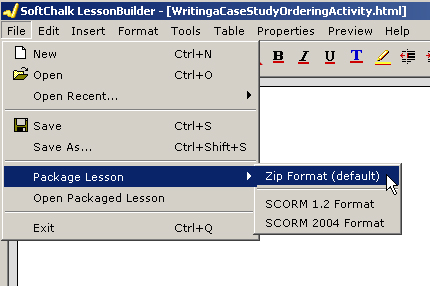
The final ordering activity allows learners to see all the steps in the left column. Here they have a drag-and-drop interface to organize the eight steps into a logical order.