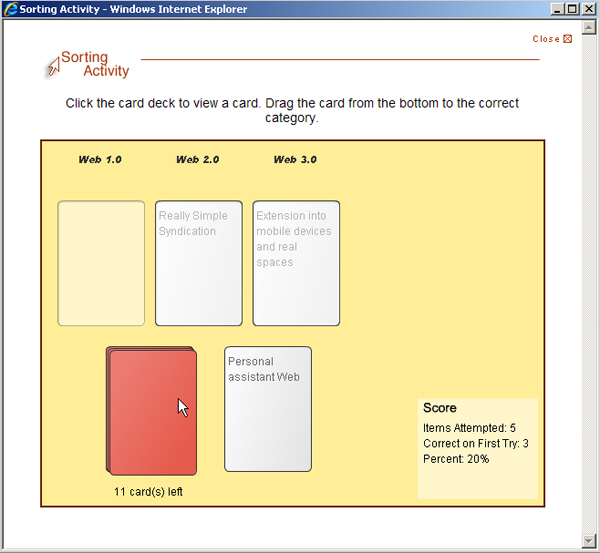SoftChalk LessonBuilder is an authoring tool that helps create digital learning objects for e-learning. This will provide an overview of how to create a Sorting Activity.
A Sorting Activity allows a learner to organize or categorize information according to their understanding. It allows them to practice this for as long as he or she needs.
Start the software. Go to the menu bar and select Insert, Activity, and then Sorting.
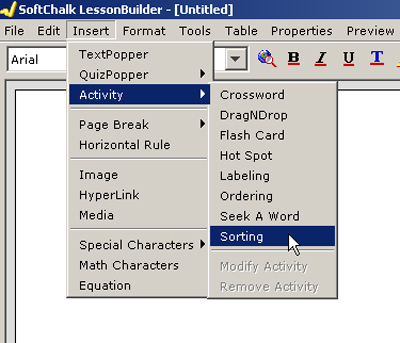
The Sorting Activity window will open. This allows you to enter categories (40 letters maximum to describe each). At least two categories are required. A maximum of five categories may be made.
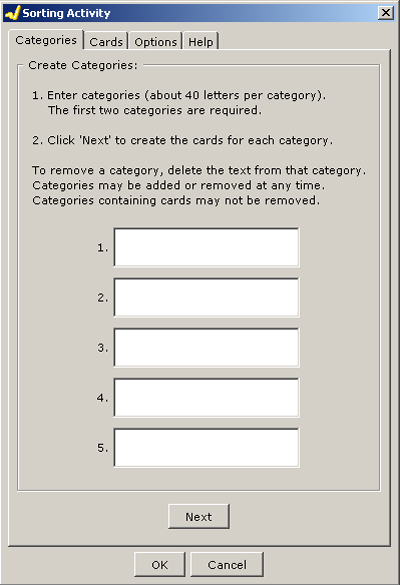
After the categories have been satisfactorily defined, you can add the cards that fit within each category. Click on the Cards tab.
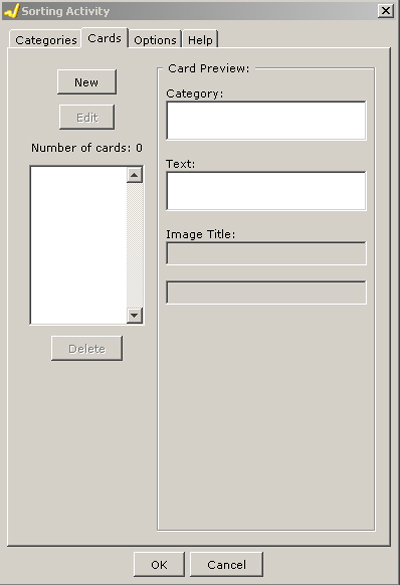
Click the New button to get a New Card tab. Click the radio button for the particular card type to add text or an image about that card. After each new card, click OK.
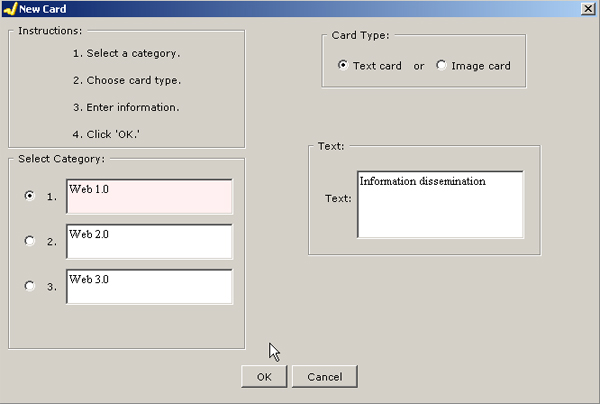
Once there are plenty of cards for each category, click OK at the bottom.
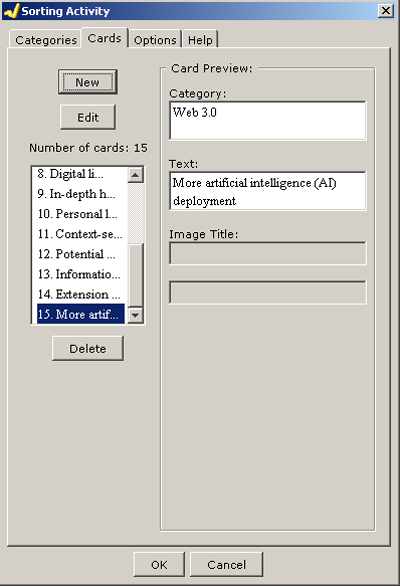
Save the Sorting Activity file.
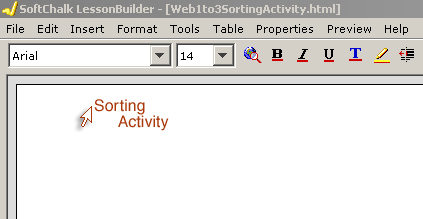
Package the lesson as a zipped folder that may be uploaded onto a site or a learning/course management system (L/CMS). If you will be uploading to a SCORM-compliant system with a SCORM player, you may choose to output in the SCORM 1.2 format or the 2004 format.
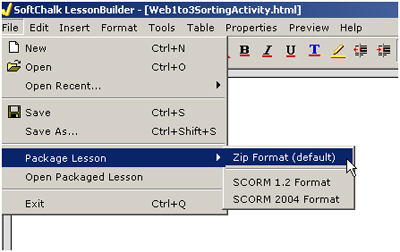
The final Sorting Activity requires the learner to click the card deck below to view the deck. They are to drag the card to the correct category.