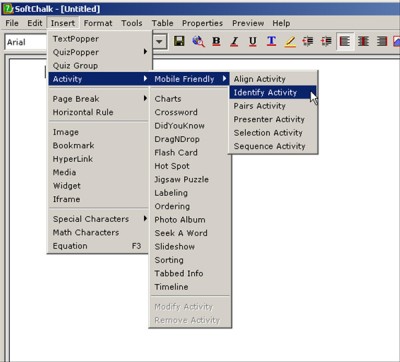The authoring tool used is SoftChalk LessonBuilder 7 (SCLB7), a commercially available software package that enables the development of contents delivered via the Web. Mobile devices include smartphones, iPads, tablet PCs, notebook computers, and netbooks. There is a move to make all Web learning objects accessible on mobile devices for greater accessibility.
Open SoftChalk 7. Go to the Menu Bar. Go to Insert > Activity > Mobile Friendly and select the activity that you would like to create. Select Identify Activity by clicking on it.
The Identify Activity window will open.
To understand what an Identify Activity involves, click the Example tab at the top left.
You will see that there is information above. Then, you need to link the image to the particular name, in this activity. Any sort of image and correlating text may go along with the image.
Now, to build your own, go to the Setup tab. Click New, and then click “1. Click to begin” in order to start building your Identify Activity. The contents go in the general order that the object shows up in the right column. First, there is Title. Then there is an image section for the uploading of an image. And then there are optional captions.
The following screenshot shows an example.
On the front end, the activity looks as follows.
(All mobile-friendly objects created in SoftChalk 7 deploy well on K-State Online / Axio.)
Refer to the prior post on mobile SCLB7 activities to see how to add metadata, to set this up as an inline activity, and to save and package this activity for uploading to a server or a learning / course management system.
To experience the activity, go to the Insect Identification Activity on the elearningfacultymodules.org website.