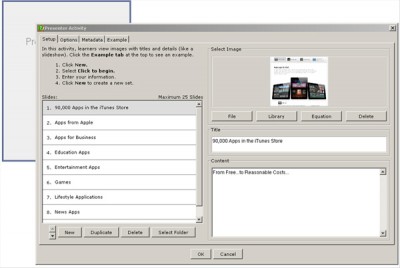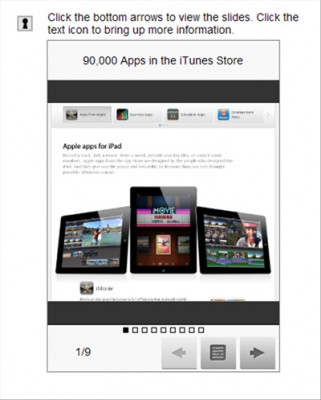The authoring tool used is SoftChalk LessonBuilder 7 (SCLB7), a commercially available software package that enables the development of contents delivered via the Web. Mobile devices include smartphones, iPads, tablet PCs, notebook computers, and netbooks. There is a move to make all Web learning objects accessible on mobile devices for greater accessibility.
Open SoftChalk 7. Go to the Menu Bar. Go to Insert > Activity > Mobile Friendly and select the activity that you would like to create. Select Presenter Activity by clicking on it.
The Presenter Activity window will open.
To get a sense of how this activity works, go to the Example tab at the top left. There, you will be able to view what a Presenter Activity does.

The presenter activity combines an image with text that pops up when the text icon (the icon between the two arrows at the bottom of the digital learning object) is clicked. This is called a presenter activity because it offers a way for people to deliver light, mobile-friendly information.
To get started, click the New button, and then click “1. Click to begin” in the window. You will have an opportunity to define an image, a title, and then textual content. Remember that the textual content has to fit comfortably on a small screen.
To see the back-end of a completed presenter activity, see the image below. This mock presenter activity highlights apps made for the iPad 2.
The front-end interactive side of this mobile digital learning object follows.
(All mobile-friendly objects created in SoftChalk 7 deploy well on K-State Online / Axio.)
To experience the activity, go to the iPad2 Apps Presenter Activity on the elearningfacultymodules.org website.