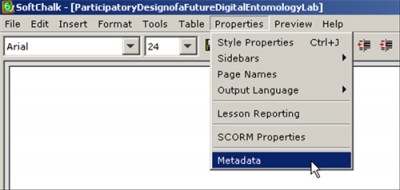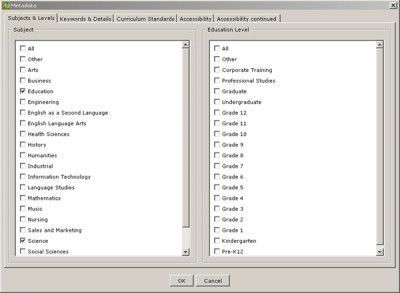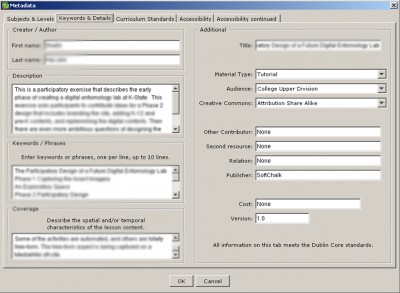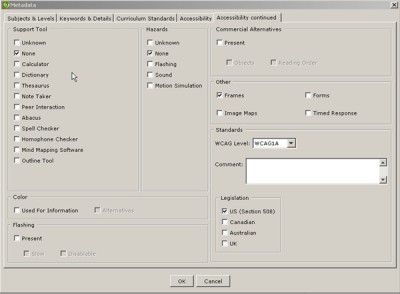In SoftChalk LessonBuilder 6, a common authoring tool for digital learning objects, there is a feature that enables adding of metadata (information about information) details about that learning object that align with accessibility, academic, and Dublin Core metadata standards. Metadata improves the usability of a digital learning object by identifying its contents for potential users.
This article provides an overview of how to add metadata. In SoftChalk LessonBuilder, go to Properties in the Menu Bar, and click Metadata.
The metadata window will open. Five tabs comprise this feature: Subjects & Levels, Keywords & Details, Curriculum Standards, Accessibility, and Accessibility continued.
The first tab, Subjects & Levels, offers a list of radio buttons identifying the subject domains of the learning object and then the education levels. Checkmark all applicable boxes, and then move to the next tab.
The Keywords & Details area offers various text fields to describe the creator, the digital learning object, the title of the material, the material type, and cost details of the object.
The next tab, Curriculum Standards, links the learning object to respective State Curriculum Standards. This tab offers live links to the Achievement Standards Network and Academic Benchmarks. When clicked, these go to live websites with descriptions of the respective standards.
Click the first Accessibility tab.
The first Accessibility tab enables a range of modifications. For example, the color contrast between the text and the background color is analyzed. Further, the Structured Elements show the relationship of textual information. (A hierarchy of information helps a person using a machine reader understand the importance of the data in relationship to other data. It helps them to perceive the structure of the information.)
- If images are present, then it is important to checkmark that there is a text equivalent of the informational value of the image.
- If tables are included, then the rows and columns must be clearly labeled.
- Further, if multimedia is used , there should be descriptive information about that multimedia.
Once finished, click the second tab, Accessibility continued.
The second Accessibility tab covers:
- Whether any sort of support tool was used (an abacus? a homophone checker? a mind mapping software tool?).
- Any known hazards — such as flashing lights, certain types of high-pitched sounds, or motion simulation — may be identified here.
- Web objects that may present challenges for some users include frames, forms, image maps, and timed response types of interactions. If certain Web Content Accessibility Guidelines (WCAG) were used, then the proper level used should be identified: WCAGIA, WCAG1AA, WCAG1AAA, or WCAG 2.
- If color is used for information, then there should also be textual or other ways that that information is conveyed for those who have trouble differentiating different types of colors.
- Lastly, there is a space at the bottom right to identify whether the legislation being followed for accessibility is from one of four types: US (Section 508), Canadian, Australian, or UK.
Once all the changes have been input, click OK at the bottom.
The learning object now has a wrap of information around it to let others know what this is.
Related links
The international Dublin Core Metadata Initiative promotes interoperable metadata standards.