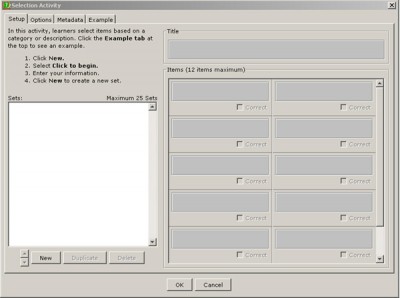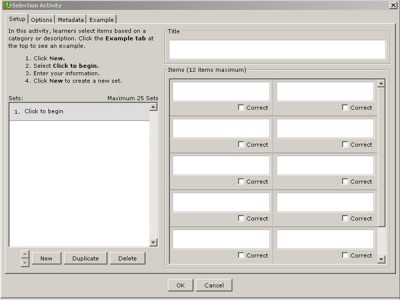The authoring tool used is SoftChalk LessonBuilder 7 (SCLB7), a commercially available software package that enables the development of contents delivered via the Web. Mobile devices include smartphones, iPads, tablet PCs, notebook computers, and netbooks. There is a move to make all Web learning objects accessible on mobile devices for greater accessibility.
Open SoftChalk 7. Go to the Menu Bar. Go to Insert > Activity > Mobile Friendly and select the activity that you would like to create. Select Selection Activity by clicking on it.
The Selection Activity window should open.
Click on the Example tab at the top left in order to see a pre-made sample of this activity.
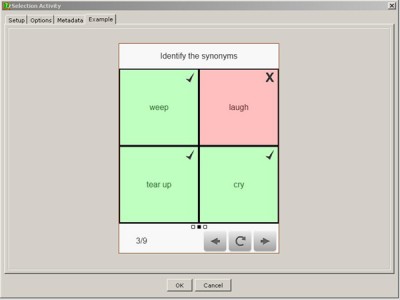
A Selection Activity allows players to sort words of a kind. Those that do not fit will be marked in red and an X. Those that do fit will be marked with a green background and a checkmark.
To set up a Selection Activity, click the New button at bottom left. Then in the window, Click “1. Click to begin.” The title and linked items’ form fields will open and become available for entry. Make sure to check the “Correct” boxes to identify which items should be identified together.
To get a sense of what a completed Selection Activity may look like, a completed one follows below, based on Game Theory terminology.
On the front end, this Selection Activity looks like the following screenshot.
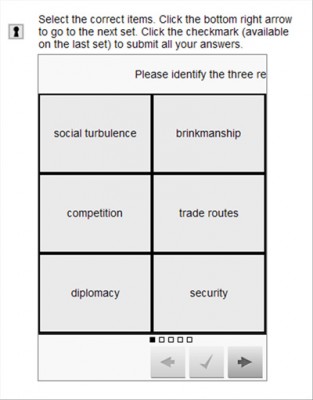 Do make sure to have this display as an inline object if this is part of a webpage or a multiple-object sequence. If this is a stand-alone mobile-friendly digital learning object, then this change will not need to be made in the Options tab.
Do make sure to have this display as an inline object if this is part of a webpage or a multiple-object sequence. If this is a stand-alone mobile-friendly digital learning object, then this change will not need to be made in the Options tab.
Metadata may be added in the Metadata tab in order to meet accessibility requirements.
When you’re done, click OK and save your object. Output this as a zipped folder for easier upload. (All mobile-friendly objects created in SoftChalk 7 deploy well on K-State Online / Axio.)
To experience the activity, go to the Game Theory Words Selection Activity on the elearningfacultymodules.org website.