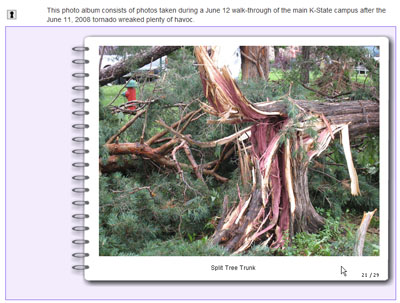This addresses how to preview a photo album in SoftChalk LessonBuilder 5 and then how to upload it onto a website or learning / course management system (L/CMS).
Previewing the (draft) photo album
To open your saved photo album, right-click the Inline Photo Album Activity Placeholder. Click Modify Activity.
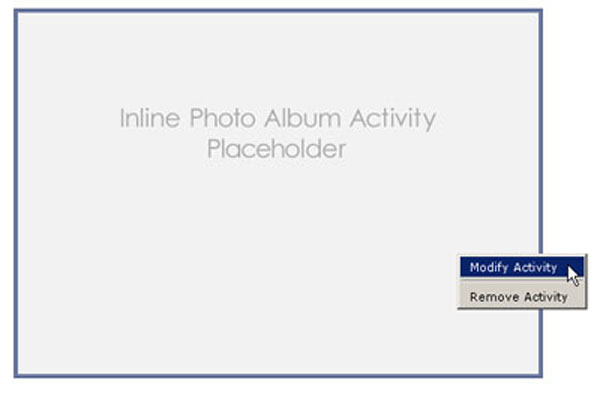
The window with your photo album will open. Once all finalized changes have been made, you may want to preview the photo album.
To preview your current photo album to see what it looks like, open your project. Go to the menu bar and click Preview, and then View in Browser (Ctrl + P). This preview should be fully functional. Click a photo album page to turn the page. Click the inner spiral ring to turn the page back. This digital photo album has a continuous scroll, so it will merely repeat once you’re at the end of the photo album.