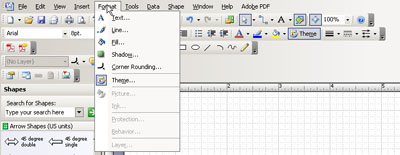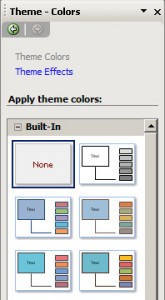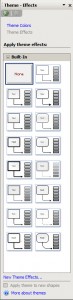Theme Effects in Microsoft Visio 2007 may be accessed through the top toolbar. Go to the Format menu and select Theme.
When the Theme Colors box appears at the right, click Theme Effects.
A black-and-white Theme Effects box will appear to the right of the workspace.
This Theme Task Pane will allow you to apply special effects to textual fonts, objects, lines, and connectors. Some will add shadow and fill effects. Others will change the beveling (the curve of a line or surface in relation to another).
Custom themes may be created as well.
Click New Theme Effects to name, make, and store new combinations for later use. The new custom themes will appear in the Custom (vs. Built-In) effect in the Theme Effects box.
The Help in Visio offers fine demos of the built-in themes and the custom themes tools.