OffiSync is a plug-in for Microsoft Office 2003, 2007, and 2010 that allows you to easily access your Google Docs or Google Apps right from within Microsoft Office. After the plug-in is downloaded, it adds an OffiSync toolbar to Office (Word, PowerPoint, Excel).

From the OffiSync toolbar you can:
- Open and save documents to your Google Docs or Google Apps accounts
- Share documents with others
- Co-author documents in real-time
- Use Google Search to find your documents or to search the Web
- Collaborate with others
To learn about more features, see the OffiSync demo video.
- Close all Office programs.
- Download OffiSync (works with Windows 7, Windows XP, and Vista).
- Install the plug-in.
- Open an Office program such as Microsoft Word.
- Click the OffiSync tab.
- Click Settings and then click Accounts.
- Click Activate to accept the license terms.
- Click Add.
- In the User/Email box, type your complete Gmail address (demo@gmail.com is used below).
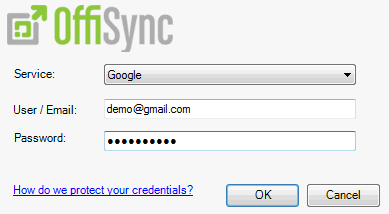
- In the Password box, type your Gmail password. (Note: This will connect you to both your Google Docs and Google Sites accounts.)
- Click Close.
- Click Open or Save to begin accessing your Google Docs or Google Apps from within Microsoft Office.