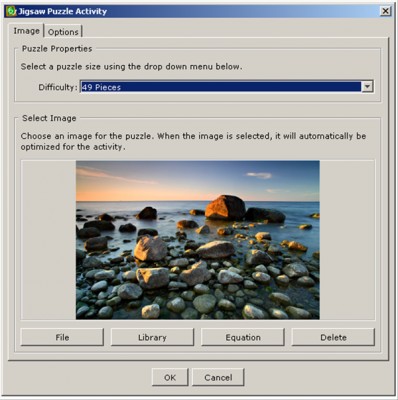Digital jigsaw puzzles are a new activity that can be designed in the most recent version of SoftChalk LessonBuilder 6. A visual jigsaw has the potential to achieve several educational aims, including:
- Help learners focus on visual detail and relationships between objects (such as between parts and the whole)
- Create a sense of spatiality on a 2D plane (the X and Y axis)
- Imbue some fun into the learning

Creating a digital jigsaw puzzle
1. To create a jigsaw puzzle, first launch SoftChalk LessonBuilder 6. On the menu bar, point to Insert, then Activity, and then click Jigsaw Puzzle. A Jigsaw Puzzle Activity window will open.

2. You will be asked to choose the difficulty level of the puzzle. The drop-down menu allows you to choose between 4–100 pieces, with various increments in between.
3. After you have selected the number of pieces (and thus the level of difficulty), select an image file for the puzzle. Click File and upload an image file. This example uses a copyright-free, royalty-free image from Microsoft’s free clipart collection.
4. Click OK when you’re done. You will see an Inline Jigsaw Puzzle Activity Placeholder. Save the file and give it a name (do not use spaces in the name). Once you have saved your file, you may preview the jigsaw in the browser by going to Preview in the menu bar.
5. To finalize the work, you will need to save the file and publish it out into a zip format.
Solving two digital jigsaw puzzles
The following is a 49-piece puzzle of an oceanscape.
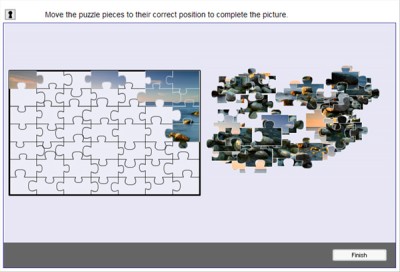
The pieces snap into place if they are positioned near their proper places. The original puzzle image is below for those who need a little help.
Next is a 16-piece puzzle of a boat.
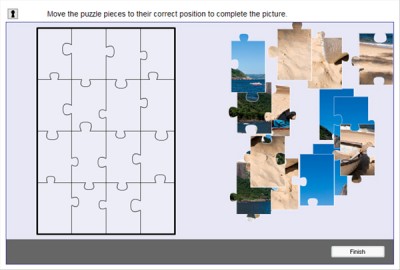
And here’s the solution image: