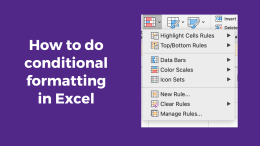 Excel is a powerful tool for managing and analyzing data. Conditional formatting allows you to apply formatting to cells based on specific conditions. This can help you identify important information in your spreadsheet and make your data more visually appealing.
Excel is a powerful tool for managing and analyzing data. Conditional formatting allows you to apply formatting to cells based on specific conditions. This can help you identify important information in your spreadsheet and make your data more visually appealing.
How to apply apply formatting
- Select the cells you want to apply the formatting to.
- On the Home tab, click the Conditional Formatting menu.
- Choose a conditional formatting option, such as Highlight Cell Rules, Top/Bottom Rules, Data Bars, Color Scales, or Icon Sets.
- Customize the formatting options to suit your needs, such as choosing the color and font style for the highlighted cells.
- If necessary, add multiple conditional formatting rules to a range of cells.
- Apply the formatting to the selected cells by clicking the OK button.
Note:
- Highlight Cell Rules: allows you to highlight cells based on their value. .
- Top/Bottom Rules: allows you to highlight the top or bottom values in a range of cells.
- Data Bars: allows you to add a data bar to each cell in a range, which visually represents the cell’s value.
- Color Scales: allows you to apply a color scale to a range of cells, which will change the color of each cell based on its value.
- Icon Sets: allows you to add icons to a range of cells, which represent the cell’s value.
For more information on conditional formatting, see Microsoft’s Use Conditional formatting to highlight information article.