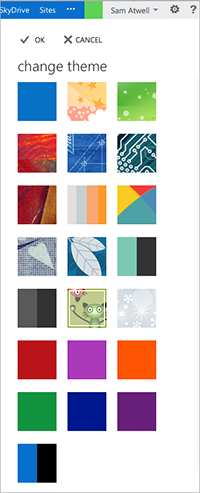by Information Technology Services
You can customize the way the Outlook Web App looks and how messages are displayed by applying themes and editing the display settings.
Themes
The Outlook Web App comes with a number of themes for changing its look and feel.

To change the theme, click the Settings button ![]() and then click Change themes.
and then click Change themes.
Click a theme and then click OK to apply it.
Display settings
To change display options, click the Settings button ![]() and then click Display Settings.
and then click Display Settings.
Message list options
You can select which is listed first — the sender’s name or the subject, as well as whether or not preview text is displayed.
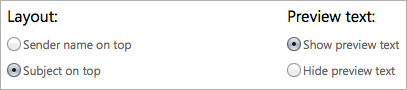
Conversation options
You can choose whether to display newest messages on top or oldest, and if deleted items are shown or hidden.

Reading Pane options
You can also customize how the reading pane is displayed: on the right, at the bottom, or not at all.
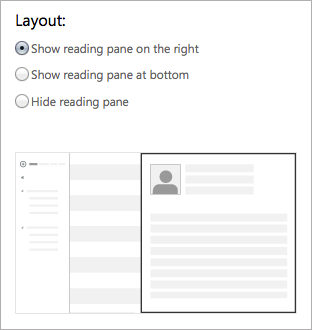
Questions? Join K-State’s Office 365 Migration Yammer group to ask questions and share your thoughts. See Getting Started with Yammer for K-Staters.