Have you ever wanted an easy way to make videos on your computer? Ever thought video screen capture would be great, but think it would too hard to figure out how to create the video, put it online, and stream it?
Jing is here to help. Jing provides an easy-to-use three-step process to:
- create a video
- upload it to a server
- embed or link to the video on a webpage or in an e-mail
After installing and running the Jing program, a small, sun-like icon appears at the top of or in the corner of your desktop. Upon clicking it, you have three options — you can capture, see your recorded history, or adjust the settings.
![]() After clicking “Capture“, you simply select the portion of the screen that you want to record. You then have the option to take a screenshot or record a video. Upon selecting “Capture a Video“, a timer counts down from 3, and then it starts recording. When your video is done and you stop the recording, you are given the option to either download the video or upload it to Screencast, a partner site. Screencast is a service that streams video content. With a free account, you can store up to 2GB of videos and stream up to 2GB of bandwidth a month (they also have paid options for more storage and bandwidth). Once your video is uploaded, you can share it from Screencast by linking to it or embedding it.
After clicking “Capture“, you simply select the portion of the screen that you want to record. You then have the option to take a screenshot or record a video. Upon selecting “Capture a Video“, a timer counts down from 3, and then it starts recording. When your video is done and you stop the recording, you are given the option to either download the video or upload it to Screencast, a partner site. Screencast is a service that streams video content. With a free account, you can store up to 2GB of videos and stream up to 2GB of bandwidth a month (they also have paid options for more storage and bandwidth). Once your video is uploaded, you can share it from Screencast by linking to it or embedding it.
Select capture area…
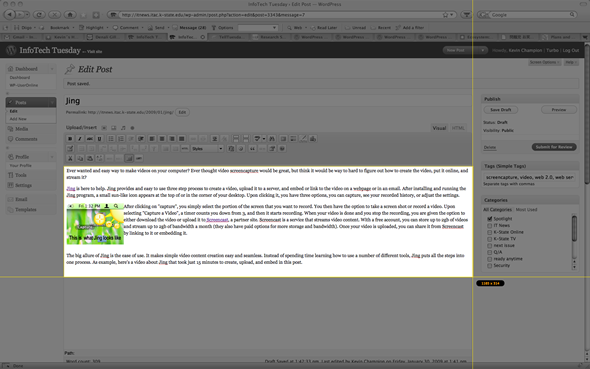
Choose capture a video and record…
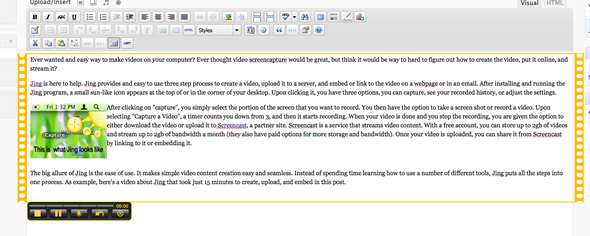
Upload to Screencast, copy embed code, and paste into webpage…
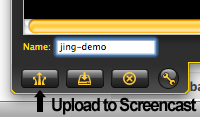
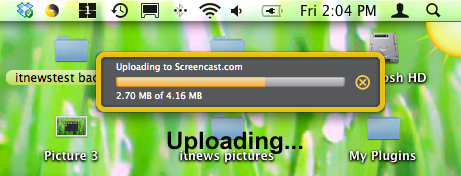
Click below to start the video…
The big allure of Jing is the ease of use. It makes simple video content creation easy and seamless. Instead of spending time learning how to use a number of different tools, Jing puts all the steps into one process.