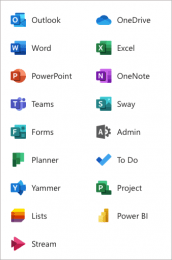 As part of K-State’s Office 365 subscription, the Microsoft Store provides free training on Office 365 applications. The following are the sessions scheduled for September:
As part of K-State’s Office 365 subscription, the Microsoft Store provides free training on Office 365 applications. The following are the sessions scheduled for September:
- 9-1 Teams L100 – Register
- 9-2 Accessibility: Blind and Low Vision L100 – Register
- 9-3 Lists – Register
- 9-7 Excel L100 – Register
- 9-8 Teams L200 – Register
- 9-9 OneNote L100 – Register
- 9-10 Word L100 – Register
- 9-13 Windows 10 L100 – Register
- 9-14 Teams Meetings – Register
- 9-15 Accessibility: Deaf and Hard of Hearing L100 – Register
- 9-16 Outlook and Outlook Mobile L100 – Register
- 9-17 Power Automate – Register
- 9-20 Teams Live Events (Organizer) – Register
- 9-21 Excel L200 – Register
- 9-22 OneNote L200 – Register
- 9-23 Outlook and Outlook Mobile L200 – Register
- 9-24 Accessibility: Neurodiversity L100 – Register
- 9-27 Planner L100 – Register
- 9-28 Power BI L200 – Register
- 9-29 Word L200 – Register
See the session descriptions below.
All of the above sessions will be from 2-3:30 p.m. Registration is required. After you register, a confirmation will be sent to you with a link to the session. The sessions will be held in Microsoft Teams. When you click to join the meeting, you will be taken to a page where you can choose to either join on the web or download the desktop app. If you already have the Teams app, the meeting will open there automatically.
Accessibility: Blind and Low Vision L100
Learn about accessibility tools and features for people who are blind, color blind, or have low vision.
Objectives:
- Learn how to set up and navigate the settings within Windows 10, Office Desktop applications,and Microsoft Teams
- Customize elements of your operating system and Office applications
- Come away with the ability to tailor Windows and Office experience through the understanding of the integrated features that make our products one the most inclusive in the industry
- Learn how assistive technology can empower how they communicate, learn, and experience the world
Accessibility: Deaf and Hard of Hearing L100
Learn about specialized features for those who are hard of hearing, have hearing loss, or have deafness.
Objectives:
- Learn how to set up and navigate the settings within Windows 10, Office Desktop applications, and Teams.
- Customize elements of your operating system and Office applications
- Come away with the ability to tailor Windows and Office experience through the understanding of the integrated features that make our products one the most inclusive in the industry
- Learn how assistive technology can empower how they communicate, learn, and experience in the world.
Accessibility: Neurodiversity L100
Innovative tools such as dictation and Windows Hello sign in can make the digital world more accessible for those who live with dyslexia, seizures, autism, or other cognitive differences.
Objectives:
- Learn how to set up and navigate the settings within Windows 10, Office Desktop applications, and Teams\
- Customize elements of your operating system and Office applications
- Come away with the ability to tailor Windows and Office experience through the understanding of the integrated features that make our products one the most inclusive in the industry
- Learn how assistive technology can empower communication and learning
Excel L100
This course is designed to expand on the basic features of Excel. Attendees should have a basic understanding of
basic features, navigation, and have a grasp on the use of functions and custom formulas.
Objectives:
- Learn about Templates and basics of Excel sheet structure
- Understand cell and sheet formatting tools
- Learn basic functions and formulas
- Learn how to use conditional formatting and see common examples
- Understand the basics of Pivot tables to filter and visualize data
Excel L200
Take a dive into the intermediate features of Excel formatting, functions, and accessibility. Attendees taking this course should have a strong understanding of Excel’s basic features, navigation, functions, and custom formulas.
Objectives:
- Expand knowledge of notable functions in Excel
- Understand a wide variety of cell formatting to manipulate and interpret data
- Learn to create Pivot tables for data analyzation
- Understand options to restrict and protect data in Excel
- Utilize accessibility options in Excel using the Check Accessibility tool and how to add alternative text
Lists
Learn to stay on top of it all with Lists, the smart information tracking app in Microsoft 365. Lists help you track information and organize your work.
Objectives:
- Navigate and understand the core functionality of Microsoft Lists
- Create, share, and track lists
- Customize with custom views
- Build lists from a template
- Understand SharePoint Online and Teams integrations
- Understand column types
If you have any questions, contact the IT Help Desk (helpdesk@k-state.edu).
OneNote L100
In this course, attendees will learn how to capture their ideas, notes, and stay organized using OneNote, Microsoft’s digital notebook.
Objectives:
- Understand OneNote integration with Microsoft 365
- Access OneNote through different modalities (e.g. web, desktop) and Microsoft Teams integration
- Use Notebooks, sections, and pages to organize notes and projects
- Learn how to use Reference features
- Expand on ideas using Inking and Media
- Understand basic sharing options for collaboration using OneDrive and SharePoint
OneNote L200
In this course, attendees will expand on the basic features of OneNote to create accessible, rich, and collaborative Notebooks.
Objectives:
- Review OneNote’s integration in the Office 365 environment
- Revisit navigation of popular modalities like OneNote Online and OneNote for Windows 10
- Expand on formatting and rich assets like tags, dictation, and Outlook tasks in OneNote
- Expand on Accessibility features in OneNote with Accessibility Checker, Immersive Reader, and Translate
- Get familiar with secure sharing options in OneNote, how to protect your notebooks and pages with view and edit access and password
protected sections
Outlook and Outlook Mobile L100
This introductory course will expand on Outlook and Exchange Online basics, terms, and features of the
Outlook Desktop and Outlook Mobile applications.
Objectives:
- Understand the relationship between Exchange Online and Email Client
- Become familiar with accessing and navigating different modalities like Outlook Online, Outlook for Desktop, and Outlook Mobile
- Become an expert in the navigation of the Outlook for Desktop Client
- Understand new Microsoft 365 features in Outlook such as @Mentions and MyAnalytics
- Review advanced topics such as Import/Export and Rules
Outlook and Outlook Mobile L200
This course illustrates how to use Outlook to keep daily schedules, communicate, collaborate, and stay
organized. Attendees will expand their understanding on more advanced features and tools in Outlook.
Objectives:
- Understand Rule creation and management
- Set custom out of office messages to internal and external individuals
- Understand Delegation features
- Set up Signatures and Business Card
- Learn how to use Delayed Delivery and Mail Recall functions
- Utilize Shared/Sharing and Imported Calendars
- Learn best practices to collaborate easily across multiple time zones, including how to use Scheduling Assistant
Planner L100
Planner allows teams to work together effortlessly by organizing your projects visually in an easy-to-use application that works seamlessly across all your devices.
Objectives:
- Learn how to manage your team’s tasks and projects centrally
- Create plans to execute for your team with an easy to read visual
layout using Buckets, Cards, and Stacks - Create detailed cards that can hold additional information to ensure
fidelity of each task assigned - Create a Plan Calendar that team members can subscribe to keep up
to date on all t
Power Automate
Attendees taking this course will learn the basic elements of Power Automate, including an overview of types of flows, how to create flows from templates or from scratch, and understand how these can be integrated with existing systems and applications like Microsoft Teams.
Objectives:
- Become an expert on accessing and navigating Power Automate
- Understand key components of a Flow
- Maximize efficiency through pre-built Flow templates
- Get familiar with Connectors, Data Source, and AI Builder
- Learn how to create your first Flow
- Understand how your Flows can be integrated with your existing systems and applications such as Microsoft Teams
Power BI L200
Power BI enables everyone at every level of your organization to make confident decisions using analytics. Once you get started with Power BI Desktop, you can go from data to insight to action with hundreds of data visualizations, built-in AI capabilities, a tight Excel integration and prebuilt and custom data connectors to develop rich and interactive reports to share with colleagues.
Objectives:
- Understand the building blocks of Power BI Desktop
- Explore the data prep capabilities of Power Query
- Write formulas and model your data
- Begin visualizing data and formatting a report
- Save and publish a report to the Power BI service
Teams L100
Microsoft Teams is the hub for teamwork in Microsoft 365 that combines video meetings, persistent conversations, file storage, and applications together in one place. Teams allows people to communicate more effectively and work better together in a custom and secure environment. This course is designed as an introduction to Microsoft Teams that will demonstrate the value of the tool and give attendees all they need to get started working in their first Team.
Objectives:
- Learn how to create and participate in a Team, including how to navigate across requested modalities (e.g. desktop, mobile, tablet, etc.)
- Understand how teams fits into their collaboration and productivity workflow
- Learn how Teams integrates with Microsoft 365 and understand digital identity
- Work more efficiently with connected apps in Teams
- Get familiar with creating and participating in meetings
Teams L200
Objectives:
- Revisit application navigation to fortify understanding and introduce advanced features
- Deep dive into integration with Microsoft 365 and third-party apps (e.g. Tabs, Apps, Bots)
- In-depth look at SharePoint Online integration and document collaboration
- Best practices for pre-meeting, meeting, and post-meeting
- Utilize best practices for increasing response rates and managing their own notifications
- Use Command/Search bar to navigate and find content more quickly
Teams Live Events (Organizer)
Teams is for more than just communication and collaboration. Host a company-wide keynote presentation or host a digital event for larger audiences.
Teams Meetings L100
Objectives:
- Understand meeting scenarios
- Experience the meeting lifecycle and how to utilize Teams for better collaboration
- Learn to schedule meetings from Teams or Outlook
- Optimize settings to look and sound your best on camera during video meetings
- Make use of all features within Teams meetings (e.g. whiteboard, etc.)
- Utilize the meeting recording, notes, and chat for ongoing collaboration
Windows 10
Windows 10 enables users with a personal, productive, and secure operating system on powerful and modern devices.
*This course is often combined with the SharePoint Online or Windows
10 courses to offer a more complete view of the advantages of moving to
a Modern Desktop.
This course offers an introduction to Windows 10, providing an open forum for users to ask questions and understand more about the transition to a modern
desktop.
Objectives:
- Get familiar with Windows 10 by navigating through a Modern Desktop
- Maximize your User Experience by learning how to customize your Desktop to empower your best work
- Identify key areas in Windows 10 that provides the most options for customization
- Get familiar with Settings customize Windows 10 to make it work for you
Word L100
Microsoft Word is part of the Microsoft 365 applications that can help you create and format documents, review work and track changes and polish your words with proofing reading tools, save and share your work to your
OneDrive. This course covers the fundamentals of Microsoft Word while introducing new features of the Microsoft 365 application.
Objectives:
- Understand the use of Word as a part of Microsoft 365 and various
use cases of the application - Learn the basics of navigation within Word
- Master Word tools such as Formatting, Insert, Design, and Layout
- Take your application usage to the next steps with references and
Curriculum Vitae (CV) assistance - Proof your document with Inspect, Save, and Share
Word L200
This course will teach how to take word documents to the next level with advanced features. We will be looking at some of the advanced features including comparing and merging documents, creating and formatting a table of contents, document translation, and more.
Objectives:
- Review where to find relevant features with the Ribbon
- Learn how Compare and Merge can save time
- Organize your work by creating a Table of Contents
- Gather ideas and thoughts with Comments and Suggestions
- Learn to quickly translate your work in sections or the entire document.
- Convert documents into emails with Mail Merge, while preserving
Formatting Options
If you have any questions, contact the IT Help Desk (helpdesk@k-state.edu).