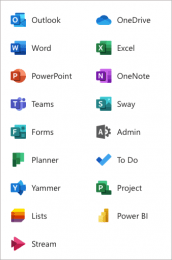 As part of K-State’s Office 365 subscription, the Microsoft Store provides free training on Office 365 applications. We have scheduled the following sessions with them for February:
As part of K-State’s Office 365 subscription, the Microsoft Store provides free training on Office 365 applications. We have scheduled the following sessions with them for February:
See the session descriptions below.
All of the above sessions will be from 2-3:30 p.m. Registration is required. After you register, a confirmation will be sent to you with a link to the session.
The sessions will be held in Microsoft Teams. When you click to join the meeting, you will be taken to a page where you can choose to either join on the web or download the desktop app. If you already have the Teams app, the meeting will open there automatically.
Excel L200
Take a dive into the intermediate features of Excel formatting, functions, and accessibility. Attendees taking this course should have a strong understanding of Excel’s basic features, navigation, functions, and
custom formulas.
Objectives:
- Expand knowledge of notable functions in Excel
- Understand a wide variety of cell formatting to manipulate and interpret data
- Learn to create Pivot tables for data analyzation
- Understand options to restrict and protect data in Excel
- Utilize accessibility options in Excel using the Check Accessibility tool and how to add alternative text
Outlook and Outlook Mobile L100
This introductory course will expand on Outlook and Exchange Online basics, terms, and features of the Outlook Desktop and Outlook Mobile applications.
Objectives:
- Understand the relationship between Exchange Online and Email Client
- Become familiar with accessing and navigating different modalities like Outlook Online, Outlook for Desktop, and Outlook Mobile
- Become an expert in the navigation of the Outlook for Desktop Client
- Understand new Microsoft 365 features in Outlook such as @Mentions and MyAnalytics
- Review advanced topics such as Import/Export and Rules
Planner L100
Planner allows teams to work together effortlessly by organizing your projects visually in an easy to use application that works seamlessly across all your devices.
Objectives:
- Learn how to manage your team’s tasks and projects centrally
- Create plans to execute for your team with an easy to read visual
layout using Buckets, Cards, and Stacks - Create detailed cards that can hold additional information to ensure
fidelity of each task assigned - Create a Plan Calendar that team members can subscribe to keep up
to date on all their tasks, providing full transparency - Use automatic email notifications to ensure no tasks go unnoticed
- Seamless integration in Microsoft Teams via Channels including how to
assign important plans to a Tab for easy access - Create Plan Template to copy from to reuse as you need it
Power BI L200
Power BI enables everyone at every level of your organization to make confident decisions using analytics. Once you get started with Power BI Desktop, you can go from data to insight to action with hundreds of data visualizations, built-in AI capabilities, a tight Excel integration and prebuilt and custom data connectors to develop rich and interactive reports to share with colleagues.
Objectives:
Understand the building blocks of Power BI Desktop
Explore the data prep capabilities of Power Query
Write formulas and model your data
Begin visualizing data and formatting a report
Save and publish a report to the Power BI service
SharePoint L100
This course focuses on SharePoint team sites. Attendees will learn how to share and manage content, find information, and collaborate across their organization. This introductory course will include how to create
SharePoint team sites, manage permissions for secure document storage and collaboration and harness their collective knowledge.
Objectives:
- Understand how SharePoint empowers teamwork with dynamic and productive team sites
- Become familiar with SharePoint site options including Group Team
Sites, Communication Sites, Classic Team Sites, Publishing Sites, Project
Web App, and Developer Sites - Familiarize with file upload, editing, and sharing methods
- Understand secure permissions and sharing for documents and sites
- Utilize lists and libraries and learn how to create team sites
Teams L200
Objectives:
- Revisit application navigation to fortify understanding and introduce advanced features
- Deep dive into integration with Microsoft 365 and third-party apps (e.g. Tabs, Apps, Bots)
- In-depth look at SharePoint Online integration and document collaboration
- Best practices for pre-meeting, meeting, and post-meeting
- Utilize best practices for increasing response rates and managing their own notifications
- Use Command/Search bar to navigate and find content more quickly
Teams Chat and Meetings
This training focuses on Team channels and working with shared files. Channels are where work gets done—it is where you’ll find conversations, apps, and shared files.
Objectives
- Understand shared resources in Microsoft Teams
- Learn about owner, member, and guest capabilities
- Organizeteamwork using channels
- Work in channels by having conversations, sharing files, and connecting apps
- Collaborate on shared files
Viva Insights
Microsoft Viva Insights helps people and businesses thrive with data-driven, privacy-protected insights and recommendations to improve productivity and wellbeing.
Objectives
- Understand Viva Insights
- Engage in the employee experience
- Use leader insights to improve employee engagement
If you have any questions, contact the IT Help Desk (helpdesk@k-state.edu).