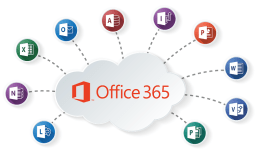 As part of K-State’s Office 365 subscription, the Microsoft Store provides free training on Office 365 applications. They have expanded their service catalog so you may notice a few changes in their offerings. We have scheduled the following sessions with them for October:
As part of K-State’s Office 365 subscription, the Microsoft Store provides free training on Office 365 applications. They have expanded their service catalog so you may notice a few changes in their offerings. We have scheduled the following sessions with them for October:
- 10/3 – Tips, shortcuts, and what’s new with Microsoft Teams – Join the Teams session (no registration required)
- 10/10 – Microsoft Project on the Web – Join the Teams session (no registration required)
- 10/13 – Microsoft Forms – Join the Teams session (no registration required)
- 10/17 – Get started with Microsoft SharePoint Online – Join the Teams session (no registration required)
- 10/24 – Microsoft OneNote – Join the Teams session (no registration required)
- 10/27 – Microsoft Planner – Join the Teams session (no registration required)
- 10/31 – Microsoft PowerPoint – Join the Teams session (no registration required)
All of the above sessions will be from 2-3:30 p.m.
When you click to join the Teams meeting, you will be taken to a page where you can either join on the web or download the desktop app. If you already have the Teams app, the meeting will open there automatically.
Get started with Microsoft SharePoint Online
This course focuses on the SharePoint Online experience. Attendees will learn how to share and manage content, find information, and collaborate across your organization.
Objectives:
- Successfully navigate SharePoint team and communication sites
- Understand Microsoft 365 groups.
- Work with SharePoint document libraries
- Share files and folders with users outside of a group
- Utilize shared resources in team sites including lists, plans, and notebooks
Microsoft Forms
This course introduces Microsoft Forms and demonstrates how to create surveys, quizzes, and polls, how to respond in nearly any browser or mobile device, and how to analyze those responses.
Objectives:
Understand navigation and functionality in Microsoft Forms
- Create forms, quizzes, and polls
- Change visual layout
- Configure access and sharing settings
- Learn question types
- Make use of branching forms
- Analyzing responses
Microsoft OneNote
Learn about OneNote, a digital note-taking app that provides a single place for keeping all your notes, research, plans, and information.
Objectives:
- Discover OneNote versions and the differences between them
- Navigate OneNote and organize content across notebooks, sections, and pages
- Learn how to bring different types of content together
- Understand how to create a notebook and format notes
- Use OneNote to organize meeting notes
- Set up OneNote for team collaboration
Microsoft Planner
This course introduces how to use Planner to allow teams to work together effortlessly by organizing projects visually in an easy-to-use application that works seamlessly across all your devices.
Objectives:
- Understand Planner navigation and Microsoft 365 integrations
- See how to create and organize a plan
- Share a plan and assign tasks.
- Learn to stay on top of tasks assigned to you
- Learn to stay on top of the project using charts, calendars, and specialized views Work with Planner in Teams or SharePoint Online
Microsoft PowerPoint
Microsoft PowerPoint allows you to create, view, present, or share presentations quickly and easily. Get started by learning to navigate PowerPoint, design presentations, and use helpful presentation tools.
Objectives:
- Navigate the PowerPoint interface and view available options
- Learn to design presentations using helpful tools
- Bring slides to life with transitions and animations
- Learn to collaborate with others during the editing process
- Utilize helpful tools for presenting
Project for the Web
In this course learn to build a project, share with your team, and integrate with other amazing tools.
Objectives:
Understand how Project for the web compares to Microsoft’s other project and work management solutions
- Learn the value of projects and roadmaps
- Navigate projects and roadmaps including available views.
- Build and organize projects and roadmaps
- Utilize dependencies and scheduling
- Understand available integrations
Tips, shortcuts, and what’s new with Microsoft Teams
Learn tips and shortcuts for Microsoft Teams that will help you become power users, able to expedite navigation, and efficiently use Teams for collaboration and workflow. Discover what’s new and find expert direction for Teams topics curated for your specific work scenarios.
Objectives:
- Leverage formatting best practices to help get your messages noticed (and responded to)
- Integrate tools and best practices to streamline the collaboration process
- Implement strategies to manage and organize your work and simplify your workday
If you have any questions, submit a Help Ticket or start a Live Chat session with the Service Desk.