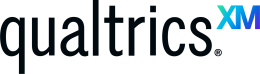 Qualtrics is a powerful survey platform with many features. One of those features is Workflows. Workflows allow you to automate tasks such as sending a survey completion email to participants.
Qualtrics is a powerful survey platform with many features. One of those features is Workflows. Workflows allow you to automate tasks such as sending a survey completion email to participants.
Create workflow
You must have a survey question that captures the participant’s email for this process to work. The easiest way to do this is through a text entry question.
- Open the survey where you want to create the workflow.
- On the top navigation, click Workflows.
- Click the Create a Workflow button.
- Click Started when an event is received.
- Click Survey Response.
- Click Finish.
- Click the Plus sign and then click Add a Task.
- Click Email.
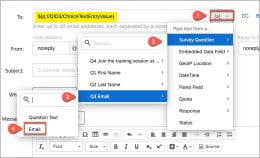 In the To box, click the down arrow.
In the To box, click the down arrow.- Select Survey Question, and then click the name of the question where you captured the email address.
- In the Subject box, type a subject for your email.
- In the Message box, type your message.Note: You can also load a message from your message library if you have one created.
- Click Save.
- Close the Workflow window.
Test workflow
- On the top navigation, click Survey.
- Make sure the survey is published.
- Click Distributions.
- Click the Anonymous link and copy the survey link.
- Take the survey and enter your email address to ensure the email is being delivered.
To learn more, see the Workflows Basic Overview in Qualtrics Help.