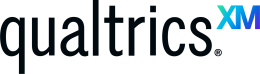 Qualtrics is a powerful survey platform with many features. One of those features is Workflows. Workflows allow you to automate tasks such as sending a survey completion email to participants.
Qualtrics is a powerful survey platform with many features. One of those features is Workflows. Workflows allow you to automate tasks such as sending a survey completion email to participants.
Create workflow
You must have a survey question that captures the participant’s email for this process to work. The easiest way to do this is through a text entry question.
- Open the survey where you want to create the workflow.
- On the top navigation, click Workflows.
- Click the Create a Workflow button.
- Click Started when an event is received.
- Click Survey Response.
- Click Finish.
- Click the Plus sign and then click Add a Task.
- Click Email.
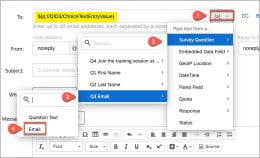 In the To box, click the down arrow.
In the To box, click the down arrow.- Select Survey Question, and then click the name of the question where you captured the email address.
- In the Subject box, type a subject for your email.
- In the Message box, type your message.Note: You can also load a message from your message library if you have one created.
- Click Save.
- Close the Workflow window.
Continue reading “Create a workflow in Qualtrics to send a survey completion email”
 Explore the free resources and services offered by the Division of Information Technology to kickstart your semester!
Explore the free resources and services offered by the Division of Information Technology to kickstart your semester! The Division of Information Technology provides various resources and services for free. Get your semester off to a good start by checking out a few of them.
The Division of Information Technology provides various resources and services for free. Get your semester off to a good start by checking out a few of them.

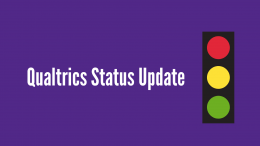 The Division of Information Technology has been experiencing issues over the last week with Qualtrics. We lost access to the file upload, signature, and text highlight question types. Access has been restored for those features.
The Division of Information Technology has been experiencing issues over the last week with Qualtrics. We lost access to the file upload, signature, and text highlight question types. Access has been restored for those features.