 The Zoom desktop app will no longer be supporting Windows 7 and Windows 8/8.1 with the new 6.0.0 release. Version 5.17.11x will be the last version available for these operating systems.
The Zoom desktop app will no longer be supporting Windows 7 and Windows 8/8.1 with the new 6.0.0 release. Version 5.17.11x will be the last version available for these operating systems.
Zoom is expected to stop working on Windows 7 and Windows 8/8.1 by February 2025. To avoid losing service, upgrade your device to Windows 10 or 11.
Need help? Contact the IT Service Desk at 800-865-6143 or 785-532-7722 or via Live Chat. For face-to-face service, visit the IT Service Desk on the second floor of Hale Library.
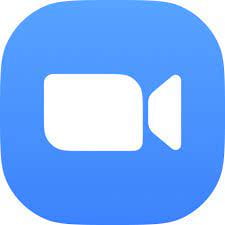 On Feb. 3, Zoom will require version 5.14.5 for Android, iOS, Linux, macOS, and Windows. Users can
On Feb. 3, Zoom will require version 5.14.5 for Android, iOS, Linux, macOS, and Windows. Users can 
 The Division of Information Technology provides various resources and services for free. Get your semester off to a good start by checking out a few of them.
The Division of Information Technology provides various resources and services for free. Get your semester off to a good start by checking out a few of them.
 The Zoom Scheduler extension, a Chrome plug-in, allows you to schedule Zoom meetings directly from your Google Calendar. Using the extension, you can start an instant meeting or schedule a future one.
The Zoom Scheduler extension, a Chrome plug-in, allows you to schedule Zoom meetings directly from your Google Calendar. Using the extension, you can start an instant meeting or schedule a future one.