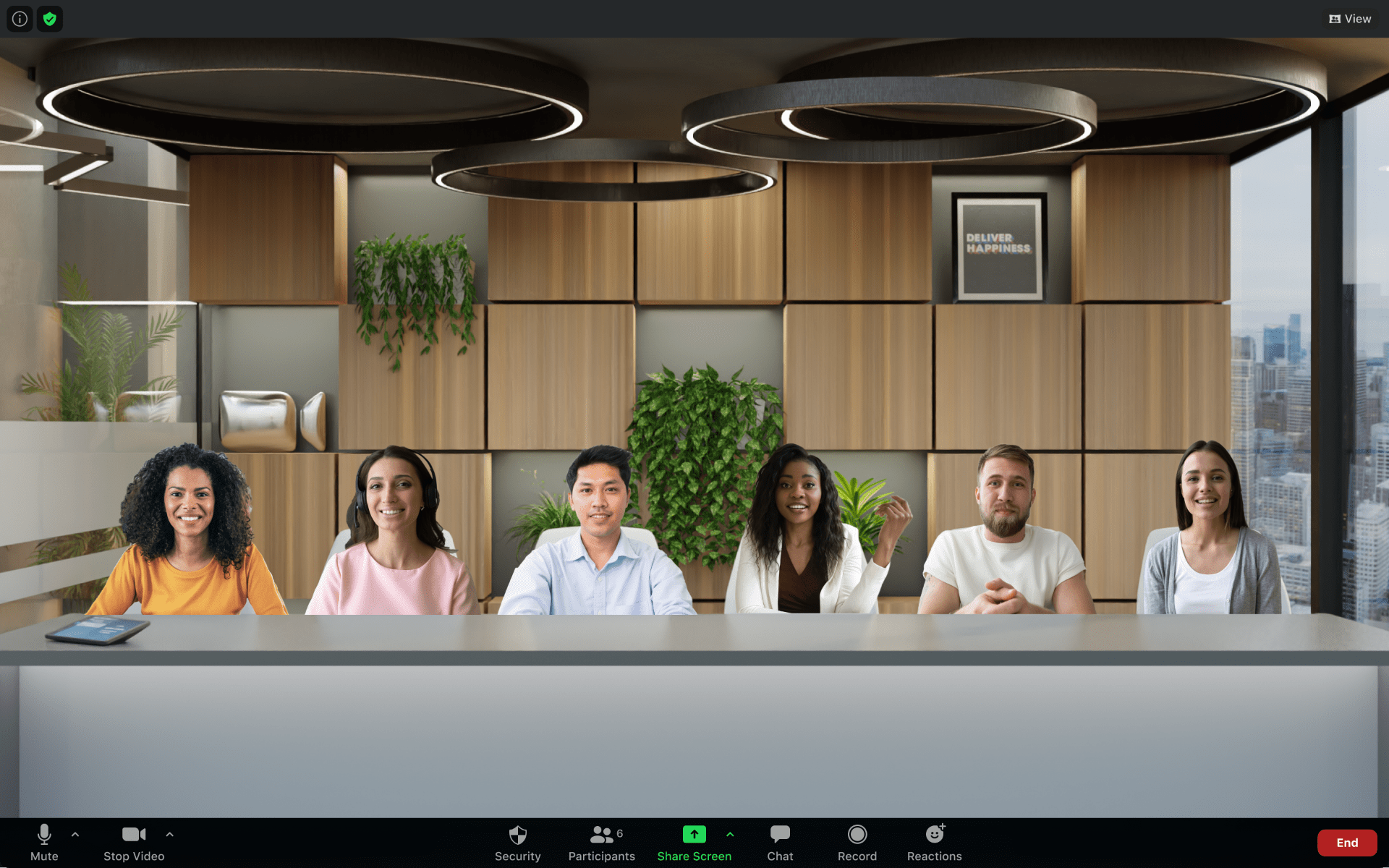On Saturday, November 5, Zoom will implement its new Software Lifecycle Policy for all products and services. If you are running an end-of-life version after November 5, you will not be able to join meetings via the Zoom Client and will be prompted to update or join from the Web browser. Please note Zoom Room Controllers installed on UWP devices will not be included in this enforcement until May 2023.
On Saturday, November 5, Zoom will implement its new Software Lifecycle Policy for all products and services. If you are running an end-of-life version after November 5, you will not be able to join meetings via the Zoom Client and will be prompted to update or join from the Web browser. Please note Zoom Room Controllers installed on UWP devices will not be included in this enforcement until May 2023.
What do I need to do?
You need to update to the latest version of Zoom. If you are unsure what version of Zoom you are using, view these step-by-step instructions on how to view your Zoom version.
To check for updates and to update your Zoom app for Windows, macOS, or Linux:
- First, open and sign in to the Zoom desktop app using the K-State SSO option.
- Click your profile picture in the upper right of the application, then select Check for Updates in the menu.
 The Division of Information Technology provides a variety of resources and services for free. Get your semester off to a good start by checking out a few of them.
The Division of Information Technology provides a variety of resources and services for free. Get your semester off to a good start by checking out a few of them. Zoom is a video and web-conferencing tool that allows for video, audio, and content sharing. In addition, K-State students, faculty, and staff can use Zoom for online meetings and group gatherings.
Zoom is a video and web-conferencing tool that allows for video, audio, and content sharing. In addition, K-State students, faculty, and staff can use Zoom for online meetings and group gatherings.