Since Jan. 1, Information Technology Services reported and blocked more than 2,100 phishing scams. However, before the blocks were in place, nearly 1,000 K-Staters shared their eID passwords.
Remember: You are responsible and the best line of defense to protect your identity, personal information and university resources. K-State will never ask for your eID password over the phone or in an email.
Attention: ITS staff will change the way K-State filters email on Thursday, Oct. 27. Specifically, email coming through k-state.edu or ksu.edu domains will be run through an email filtering process to reduce the amount of spam and phishing scams reaching your inbox. With the number of spam emails and phishing scams coming through to ksu.edu and k-state.edu addresses, we all need to change our practices.
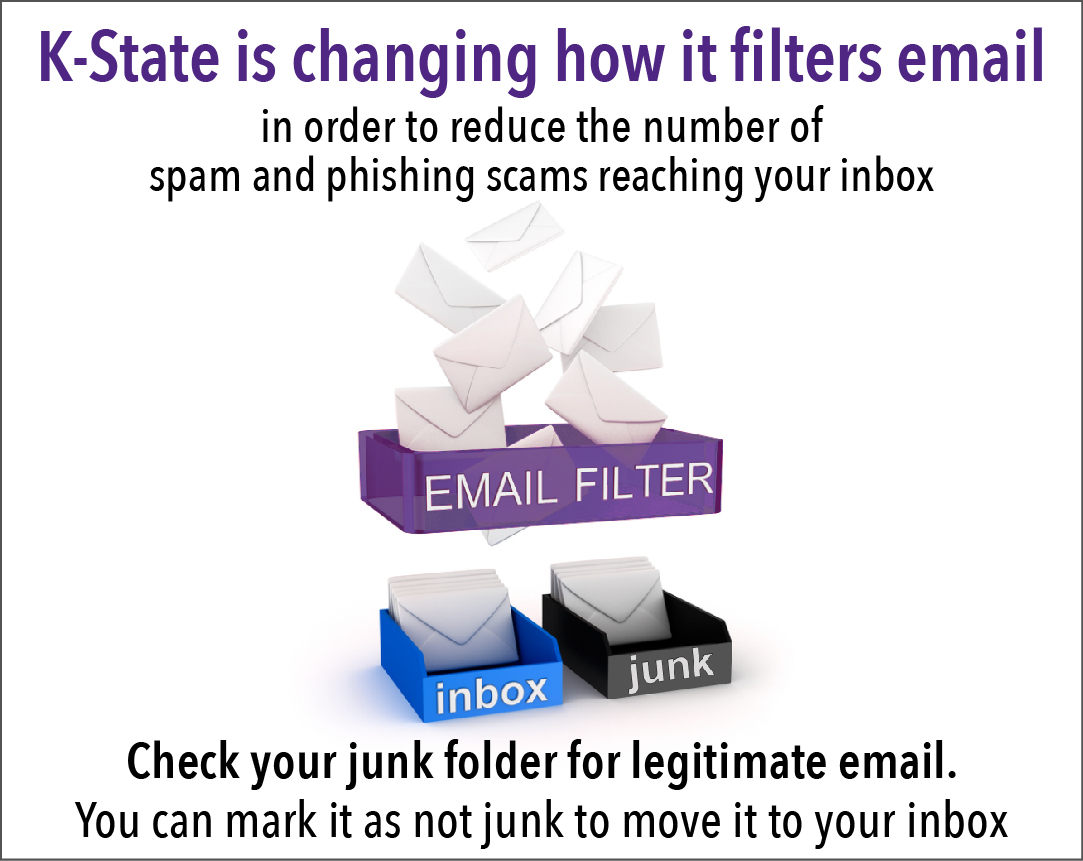
There is a chance that some legitimate email will be placed in your junk folder. If an email has been misidentified by the email filters and it is one you want to keep, you will be able to mark the item as not junk and the item will be moved to your inbox. The process for the Outlook web and desktop clients is provided below.
Outlook on the web
- Right-click the message in your junk folder you want to keep.
- Click Mark as not junk.
Outlook desktop clients
- Click the message in your junk folder you want to keep.
- On the ribbon, click Mark as Not Junk or Not Junk depending on the version of Outlook.
Apple Mail
- Click the message in your junk folder you want to keep.
- On the toolbar, click the Mark selected message as not junk button.
A more in-depth article on managing email is available online. Please contact the IT Help Desk with any questions at 785-532-7722 or helpdesk@k-state.edu.