by Information Technology Services
Several updates have been made to K-State Online during the summer months. To catch up on all the K-State Online updates, see below. To see all the new features and fixed bugs in Canvas, view the Canvas Release Notes.
The following updates have been made in K-State Online:
- New Canvas User Interface — The look of the Canvas User Interface (UI) was upgraded on May 20. The upgrade only affected the global navigation; the courses were not affected. The functionality of K-State Online did not change. To learn more, view the K-State Online User Interface webpage.
- Mediasite server migration — Mediasite services and content were migrated from the cloud-hosted provider to on-campus servers as part of the Converged Infrastructure initiative. The MyMediasite tool has been updated in K-State Online, so instructors can continue to add video to their courses as usual. If you use the Mediasite Desktop application outside of K-State Online, you need to update your Mediasite links and embedded videos as soon as possible.
- Mediasite button moved — Depending on the number of apps enabled in your K-State Online course, the Mediasite button used to insert Mediasite content in the rich content editor may have moved. If you do not see the Mediasite button, click the More External Tools down arrow to display more tool buttons, including the Mediasite button.
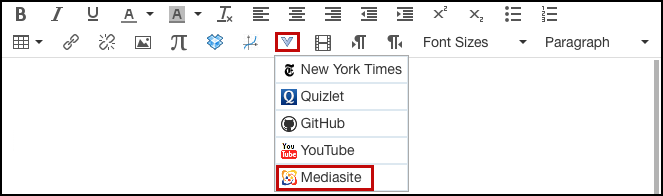
- User roles — In K-State Online there are course-level roles with permissions set at the course level. The primary roles are Student and Teacher. Secondary roles have been added with specific permissions, including: TA, Grader, Librarian, Designer, and Observer. To see the permissions assigned to each role, view the Course-Level Roles.
- SpeedGrader user interface updates — In SpeedGrader, the primary navigation buttons have been moved to the right side of the menu bar to be more closely associated with the most frequently used features in SpeedGrader. Navigating from student to student is now located directly above the sidebar. Less frequently used navigation buttons have been moved to the left side of the menu bar, including: Return to the Gradebook, mute the assignment, view keyboard shortcuts, view the help menu, and change Gradebook settings.
To keep up-to-date on the latest news, view the K-State Online webpage.