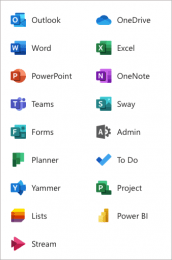 As part of K-State’s Office 365 subscription, the Microsoft Store provides free training on Office 365 applications. We have scheduled the following sessions with them for June:
As part of K-State’s Office 365 subscription, the Microsoft Store provides free training on Office 365 applications. We have scheduled the following sessions with them for June:
- June 3: Teams L100 – Register
- June 7: Teams L200 – Register
- June 10: Excel L200 – Register
- June 15: Outlook and Outlook Mobile L200 – Register
- June 17: Teams Meetings – Register
- June 21: Word L200 – Register
- June 24: Power BI – Register
- June 28: Teams Live (Organizer) – Register
See the session descriptions below.
All of the above sessions will be from 2-3:30 p.m. Registration is required. After you register, a confirmation will be sent to you with a link to the session. The sessions will be held in Microsoft Teams. When you click to join the meeting, you will be taken to a page where you can choose to either join on the web or download the desktop app. If you already have the Teams app, the meeting will open there automatically.
Excel L200
Take a dive into the intermediate features of Excel formatting, functions, and accessibility. Attendees taking this course should have a strong understanding of Excel’s basic features, navigation, functions, and
custom formulas.
Objectives:
- Expand knowledge of notable functions in Excel
- Understand a wide variety of cell formatting to manipulate and interpret data
- Learn to create Pivot tables for data analyzation
- Understand options to restrict and protect data in Excel
- Utilize accessibility options in Excel using the Check Accessibility tool and how to add alternative text
Outlook and Outlook Mobile L200
This course illustrates how to use Outlook to keep daily schedules, communicate, collaborate, and stay
organized. Attendees will expand their understanding on more advanced features and tools in Outlook.
Objectives:
- Understand Rule creation and management
- Set custom out of office messages to internal and external individuals
- Understand Delegation features
- Set up Signatures and Business Card
- Learn how to use Delayed Delivery and Mail Recall functions
- Utilize Shared/Sharing and Imported Calendars
- Learn best practices to collaborate easily across multiple time zones, including how to use Scheduling Assistant
Power BI
This is an introductory course within Microsoft Business Applications. Prerequisites: Familiarity with Excel and access to the Power BI Service
Power BI is a collection of software services, apps, and connectors that work together to turn unrelated sources of data into coherent, visually immersive, and interactive insights. This course will provide an overview Power BI and how its services and applications work together to connect a data source to begin visualizing data.
Objectives:
- Learn about Power BI and how its services and applications work together to make your business more efficient
- Understand the building blocks of a Power BI dashboard
- Connect a data source to a Power BI dashboard and begin visualizing data
- Save a Report and share within the Power BI service
Teams L100
Microsoft Teams is the hub for teamwork in Microsoft 365 that combines video meetings, persistent conversations, file storage, and applications together in one place. Teams allows people to communicate more effectively and work better together in a custom and secure environment. This course is designed as an introduction to Microsoft Teams that will demonstrate the value of the tool and give attendees all they need to get started working in their first Team.
Objectives:
- Learn how to create and participate in a Team, including how to navigate across requested modalities (e.g. desktop, mobile, tablet, etc.)
- Understand how teams fits into their collaboration and productivity workflow
- Learn how Teams integrates with Microsoft 365 and understand digital identity
- Work more efficiently with connected apps in Teams
- Get familiar with creating and participating in meetings
Teams L200
Objectives:
- Revisit application navigation to fortify understanding and introduce advanced features
- Deep dive into integration with Microsoft 365 and third-party apps (e.g. Tabs, Apps, Bots)
- In-depth look at SharePoint Online integration and document collaboration
- Best practices for pre-meeting, meeting, and post-meeting
- Utilize best practices for increasing response rates and managing their own notifications
- Use Command/Search bar to navigate and find content more quickly
Teams Live Events (Organizer)
Teams is for more than just communication and collaboration. Host a companywide keynote presentation or host a digital event for larger audiences.
Objectives:
- Organizing a Teams live event including creation and sharing
- Presenter functions including screen sharing, audio and video
- Best practices to consider
Teams Meetings L100
Objectives:
- Understand meeting scenarios
- Experience the meeting lifecycle and how to utilize Teams for better collaboration
- Learn to schedule meetings from Teams or Outlook
- Optimize settings to look and sound your best on camera during video meetings
- Make use of all features within Teams meetings (e.g. whiteboard, etc.)
- Utilize the meeting recording, notes, and chat for ongoing collaboration
Word L200
This course will teach how to take word documents to the next level with advanced features. We will be looking at some of the advanced features including comparing and merging documents, creating and formatting a table of contents, document translation, and more.
Objectives:
- Review where to find relevant features with the Ribbon
- Learn how Compare and Merge can save time
- Organize your work by creating a Table of Contents
- Gather ideas and thoughts with Comments and Suggestions
- Learn to quickly translate your work in sections or the entire document.
- Convert documents into emails with Mail Merge, while preserving
Formatting Options
If you have any questions about any of these courses, contact the IT Help Desk (helpdesk@k-state.edu).