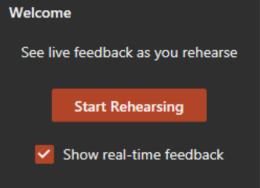 Did you know you can practice rehearsing your PowerPoint presentations within PowerPoint by using the Speak Coach feature?
Did you know you can practice rehearsing your PowerPoint presentations within PowerPoint by using the Speak Coach feature?
Speaker Coach evaluates your pacing, pitch, your use of filler words, informal speech, euphemisms, and culturally sensitive terms, and it detects when you’re being overly wordy or are simply reading the text on a slide.
After each rehearsal, you get a report that includes statistics and suggestions for improvements.
Get started
- Open your presentation in PowerPoint for the web.
- On the Slide Show tab, select Rehearse with Coach.
Note: If you don’t have a Slide Show tab, use the View tab to start Speaker Coach. The presentation opens in a full-screen view, similar to Slide Show. - Select Start Rehearsing in the lower-right corner of your screen when you are ready to begin rehearsing.
- As you speak, Coach gives on-screen guidance (in the lower-right corner of the window) about pacing, inclusive language, use of profanity, filler words, and whether you’re reading the slide text.
- When you’re through, exit the full-screen view. Coach opens a Rehearsal Report that summarizes what it observed and offers recommendations.