Sometimes, your post gets lost in the flood of posts in a Microsoft Teams channel. Make your important posts stand out with an announcement post. Teams has options for dynamic backgrounds and AI-powered image generation.
- In a channel, click Start a post.
- Click the Post Type button and then click Announcement.
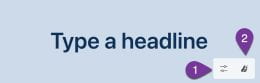 Note: In the bottom-right corner of the Announcement are two options. You can 1) modify the color scheme or 2) create a custom background.
Note: In the bottom-right corner of the Announcement are two options. You can 1) modify the color scheme or 2) create a custom background. - Click on the desired option and customize.
Note: If you are creating a custom background, you can upload an image you already have or type a description of the type of image you want.Under Explore ideas, if you hover over an image, it will display the description used to create that image. Click on the image If you would like to use that description so you can modify it or to see other images created with that description.
If you have any questions about Microsoft Teams, post your question(s) in the KSU Teams Support Team.