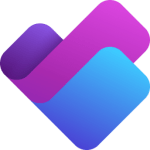 Microsoft has introduced a new Planner in Teams. This is the first step in their strategy to integrate all of their task management tools: To Do, Planner and Project on the web.
Microsoft has introduced a new Planner in Teams. This is the first step in their strategy to integrate all of their task management tools: To Do, Planner and Project on the web.
Exploring the Planner app interface
On the left navigation pane you will find:
- My Day – Includes any tasks that are due today and tasks you choose to add for the day.
- My Tasks – aggregates tasks from Loop, Teams meetings notes, and flagged emails. You can also add private tasks in this view.
- My Plans – combines tasks from To Do lists, Planner plans and Project for web projects.
Adding the Planner app in Teams
You can add Planner as a tab in a channel or as an app in the left navigation pane.
Adding Planner as a tab
- Click the + sign next to your tabs in a channel.
- Search for Planner and select it.
- Choose to create a new plan or use an existing one, then click Save.
Adding Planner as an App
- On the left navigation pane, click the Apps button.
- In the search bar, type Planner and press Enter.
- Click the Add.
- Sign in with your eID and password and authorize the app if prompted.
Resources
Submit any questions you have to the KSU Teams Support team.