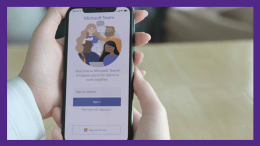 Microsoft Teams has a variety of features that can you help you enhance productivity and collaboration.
Microsoft Teams has a variety of features that can you help you enhance productivity and collaboration.
- Use shortcuts for faster navigation.
- Control or Command + E – jumps to the search bar.
- Control or Command + / – displays a list of all of commands
- Control or Command + [number] – opens items on the left navigation bar.
Example: Control or Command +1 opens activity, Control or Command + 2 opens chat, etc. - See the Shortcuts for Microsoft Teams article to learn more.
- Filter messages, people, files – type your keyword or phrase in the search bar. You can then filter by message, people, or files. See the New and improved search results experience on Microsoft Teams article to learn more.
- Share to Outlook – Hover over the message, click the 3 dots and then click Share to Outlook.
- Use tags to group people in a team – The administrators can create tags that allow you to quickly reach a group of people by using the tag instead of having to reach them individually. Click the 3 dots next to the channel name and then click Manage Tags. See the Using Tags in Teams to learn all about it.
- Pop out chats or apps – in the upper-right corner of the window click the pop out button (arrow).
- Use Loop components for quick collaboration – in chat and email you can add Loop components which allow you to collaborate inline and see changes instantly. You can add bulleted lists, checklists, numbered lists, paragraphs, tables, and task lists. See the Send a Loop component in Teams chat article to learn More.
- Chat with yourself – this may seem odd, but it it is really helpful to send yourself reminders, save a website address, and more. You can also add Loop components. It’s also an easy way to quickly create a task list.
If you have any questions about Microsoft Teams, join the KSU Teams Support channel.