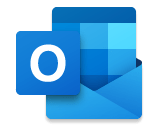 Keeping up with email in today’s fast paced world can become a bit overwhelming. Our inboxes are inundated with work emails, newsletters, calendar invites, and more. Using Outlook rules will help tame your inbox so it is more manageable.
Keeping up with email in today’s fast paced world can become a bit overwhelming. Our inboxes are inundated with work emails, newsletters, calendar invites, and more. Using Outlook rules will help tame your inbox so it is more manageable.
Benefits of using rules
- Organize your inbox: Rules can help you automatically sort your incoming emails into specific folders based on criteria such as sender, subject, or keywords. This can help you keep your inbox organized, reduce clutter, and save time.
- Prioritize emails: You can create rules to automatically highlight or flag emails from specific senders or with certain keywords. This can help you prioritize your emails and ensure that important messages are not missed.
- Save time: Rules can help automate certain actions, such as moving emails to specific folders or deleting messages. This can save you time and make managing your inbox more efficient.
- Reduce distractions: You can create rules to automatically move emails from particular senders or with specific keywords to a separate folder, allowing you to focus on more important messages without being distracted by less important ones.
- Increase productivity: By automating specific tasks and reducing distractions, rules can help increase your overall productivity and efficiency when working with email in Outlook.
How to create rules in Outlook on the Web
- On the toolbar, click Settings and then click Rules.
- Click Add New Rule.
- Give your rule a name, define the conditions and actions.
- Click Save.
Create a rule based on a message in Outlook on the web
- Click the 3 dots at the top of a message.
- Click Advanced Actions and then click Create Rule.
- Choose Move to a folder or click More Options if you want to define different criteria and actions.
If you have any questions, contact the IT Service Desk:
- Live chat
- Phone: 532-7722
- Walk-in: 2nd Floor, Hale Library