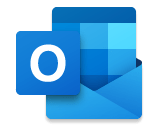 Are you going to be out of the office but need to send an email on a specific day? If so, use the Schedule Send feature in Outlook on the web.
Are you going to be out of the office but need to send an email on a specific day? If so, use the Schedule Send feature in Outlook on the web.
How to Use Schedule Send
- Compose your email: Create a new email as you normally would.
- Set the time: Click the dropdown arrow next to the “Send” button and select Schedule send.
- Pick a date and time: A calendar will pop up. Choose the best day and time for your email to go out.
- Confirm: Click Send when you’ve finalized the schedule.
Outlook will send the message at the scheduled date and time.


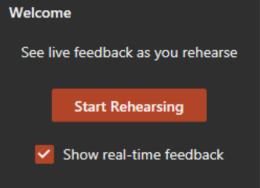 Did you know you can practice rehearsing your PowerPoint presentations by using the Speaker Coach feature?
Did you know you can practice rehearsing your PowerPoint presentations by using the Speaker Coach feature?

