Microsoft Teams is a hub for collaboration, allowing you to streamline communication, file sharing, and project management. Whether you’re new to Teams or looking to sharpen your skills, these tips can help you work more efficiently and stay organized.
Organize channels with tabs
Add tabs at the top of your team channels for quick access to important files, apps, or websites. Tabs let you bring the tools you use most right to where you collaborate.
To add a tab Click the “+” button at the top of any channel and then select what you would like to add.
Use @Mentions to flag someone’s attention
Need someone’s immediate input? Use @mentions to notify team members or groups. When you type “@” followed by their name, Teams will send them an alert, making sure they see your message. You can @mention the whole team, a specific channel, or an individual.
Avoid overusing @mentions to prevent overwhelming your colleagues with notifications. Continue reading “Boost your Microsoft Teams skills with these quick tips” →
 The holiday season is approaching, and gift card scams are a common tactic used to steal your money. Understanding how this scam works and staying alert can help you avoid becoming a victim.
The holiday season is approaching, and gift card scams are a common tactic used to steal your money. Understanding how this scam works and staying alert can help you avoid becoming a victim.








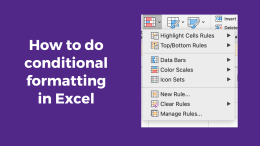 Excel is a powerful tool for managing and analyzing data. Conditional formatting allows you to apply formatting to cells based on specific conditions. This can help you identify important information in your spreadsheet and make your data more visually appealing.
Excel is a powerful tool for managing and analyzing data. Conditional formatting allows you to apply formatting to cells based on specific conditions. This can help you identify important information in your spreadsheet and make your data more visually appealing.


