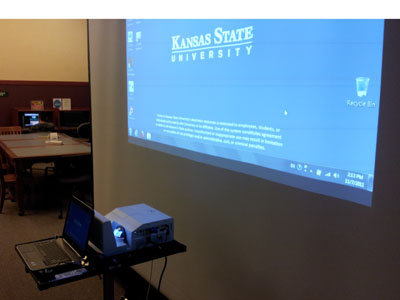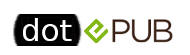For those who missed the All about iPads: IDT Roundtable + iPad user meeting Nov. 15, video recordings of the event (4 segments, 30 minutes each) are now on the IDT Roundtable’s iPad for Beginners webpage. Presentations included many iPad apps, tools, and processes listed below, interspersed with questions/answers and discussion by the 60 K-Staters who attended.
The K-State iPad User Group recently created by Mary Hammel, College of Education, is another resource for learning and sharing about iPads, apps, accessories, and issues.
Presentation tools
- Doceri (remote, no-wire access to other software on a computer in same room); free app for iPad, but $50 software required on PC or Mac
- Splashtop (remote communications tool to control computer and do work); if have access to a PC/Mac, can use any software on it and don’t need to buy for iPad
Productivity apps (in iWorks)
- Pages (word processing)
- Keynote (presentations)
- Numbers (spreadsheet)
Note-taking apps
- Penultimate (write notes, doodle, draw, add pics, annotate; send to self as PDF)
- WritePad (hand-write in bottom area; converts to text above)
- Note Taker HD (similar to WritePad’s top/bottom format)
- AudioNote (keeps a parallel audio file in sequence with written notes)
- Dragon Dictation (speech to text)
Conferencing
- Skype (one-to-one conferencing)
- Polycom (videoconferencing with multiple people)
- Adobe Connect (similar to Polycom; up to 250 people)
Securing your iPad
- Find my iPad (a way to register iPhone, iPad, etc. in iCloud so can find later)
- Ability to lock your device
- Ability to wipe all data on your device
iCloud features
- 5 gigabytes free storage; requires iOS 5, Mac OS X Lion, Windows Vista/7
- Sync (contacts, reminders, mail, notes, etc.)
- Photo stream (copy 1,000 photos from last 30 days to your iPad)
- Find my iDevice
- Limited security; limited PC integration
Other apps, processes, resources
- Good Reader (easy app to move lots of files to iPad)
- iPad 2 mirroring (only works with Apple TV)
- Apple TV (really a connector and projection tool for iPad)
- “Assistive touch” feature on iPad
- Backups
- eBooks (using Pages on a Mac);
- iBooks bookshelf app
- Free storage spaces: Dropbox; Evernote; and K-State Zimbra’s “Briefcase”
 iTAC is now offering Dragon NaturallySpeaking, a speech-to-text software, on one computer for use by K-State students and employees with disabilities.
iTAC is now offering Dragon NaturallySpeaking, a speech-to-text software, on one computer for use by K-State students and employees with disabilities. The Information Technology Assistance Center has set up a Dell “ultra short throw” projector as a temporary demonstration model for faculty/staff to see the possibilities of this new technology. The
The Information Technology Assistance Center has set up a Dell “ultra short throw” projector as a temporary demonstration model for faculty/staff to see the possibilities of this new technology. The