With the increased concern of H1N1 virus on campus this semester, both students and instructors are getting sick and missing class. Instructors can use the Course Content tool in K-State Online to upload class material into their courses. To learn more, watch and listen to the Simple Upload video, which covers uploading course material into a K-State course.
Tag: howto
Word 2007 tip: Setting defaults in line and paragraph spacing
With the advent of Word 2007, Microsoft made some “adjustments” to the default look-and-feel of the default documents. For example, each paragraph has a 6-point space after it. How can those be changed?
Let’s say you want to change the after-paragraph spacing to zero spacing. Here’s how:
1. Open a new document in Word 2007.
2. Under the Home tab, in the Paragraph group, click the tiny box in the lower right corner. This will open the Paragraph dialog box. Continue reading “Word 2007 tip: Setting defaults in line and paragraph spacing”
How to clean computer keyboard and mouse surfaces
Computer keyboards are considered high-touch areas that may be contaminated with microbes such as bacteria and flu viruses (including the H1N1). Universities have posted hygiene plans including disinfecting keyboards. Some suggest that the H1N1 virus may live for several days on hard surfaces.

First, keyboards and mice should be disconnected from the computer (or the computer should be turned off). Then both should be wiped down with disinfecting wipes or lint-free cloths or paper towels dampened with isopropyl alcohol, according to various online sources. The cloths or paper towels should not be saturated to the point of dripping. Continue reading “How to clean computer keyboard and mouse surfaces”
Teach yourself how to recognize an e-mail scam
In the past month, nearly 200 K-State computers were compromised when people were tricked into opening a malicious e-mail attachment. Since January, nearly 300 K-Staters have given their eID password to hackers in response to spear phishing e-mail scams.
Besides a reminder to never give out your eID password in an e-mail, it is time once again to emphasize the importance of individual users learning how to recognize a scam or malicious e-mail.
One of the best tools for learning how to distinguish a legitimate e-mail from a malicious one is the Phishing and Spam IQ Quiz produced by Sonicwall. The quiz displays 10 different e-mails and has you decide whether each is legitimate or a phishing scam. At the end, it compares your answers to the correct ones and provides an explanation for each e-mail message.
Continue reading “Teach yourself how to recognize an e-mail scam”
Tips for better use of e-mail
An article in the Aug. 3-10 issue of Computerworld provides a commentary on the effective use of e-mail. According to the author who reported the research of Dianna Booher, 58 percent of workers spend up to three hours per day on e-mail. While the hours spent are debatable, the loss in productivity resulting from constantly reading and responding to e-mail is real. Some suggestions posed by the author and others to improve the use of e-mail include:
Craft e-mails carefully that are clear and succinct. The author suggests that e-mails have an action, background, and close. Edit the e-mail before hitting the Send button. (Don’t provide a dissertation in an e-mail when another form of communication is more effective.)
Make the Subject line meaningful. Let the receiver know the intent of the message and if action is needed.
iSIS tip: Changing the default Term field
iSIS, K-State’s student information system, allows users the ability to save default values for certain fields to aid in searching or in data entry. One example of this is the Term field, the field used to identify which semester and year an action is to take place. To set the default value for the Term field, perform the following:
- Log into iSIS.
- Click Set Up SACR.
- Click User Defaults.
- Enter the 4-digit code for the appropriate Term timeframe (i.e., Fall 2009 is 2095).
- Click Save.
This will have the Term field default to the saved value in searches and data entry, saving a little typing and time in the process.
Screen captures as a regular part of instructional design work
Screen-capture software enhances instructional design work by allowing users to capture screenshots of any imagery conveyed through a computer screen.
This might involve an informal “screen grab” from a video. It may capture a slide during a live webcast, web conference, or webinar, to enhance live notetaking. Screen-capture software is useful to capture a desktop shot or a shot of software messages for remote troubleshooting. This software also enables the sharing of designs and ideas. Three-dimensional spaces may be “photographed” to freeze time and visuals, to share an experience.
Imagery that is captured may be output in a variety of digital graphical-image types, and these then may be pulled into a digital photo software for editing and re-output for different uses (such as print or Web use, integration into other websites or projects, and educational applications).
Continue reading “Screen captures as a regular part of instructional design work”
Creating a sorting activity in SoftChalk LessonBuilder 3
SoftChalk LessonBuilder is an authoring tool that helps create digital learning objects for e-learning. This will provide an overview of how to create a Sorting Activity.
A Sorting Activity allows a learner to organize or categorize information according to their understanding. It allows them to practice this for as long as he or she needs.
Start the software. Go to the menu bar and select Insert, Activity, and then Sorting.
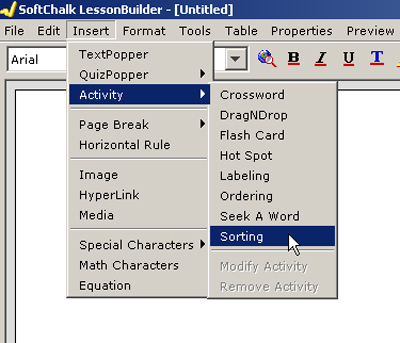
Continue reading “Creating a sorting activity in SoftChalk LessonBuilder 3”
Library renovations change access to IT Help Desk
Access to the IT Help Desk has changed due to renovations that started Monday, May 18, on Hale Library’s second floor. The second-floor main entrance is now closed, so people entering the building from the south should:
- Go down to (or enter through) the first-floor entrance with the metal sunflowers above the doors.
- Go through the 24-hour study area all the way to the back and turn left to enter the library’s academic space. (Macs and PCs relocated from the second-floor InfoCommons are also available here to use during the renovation.)
Continue reading “Library renovations change access to IT Help Desk”
Creating a seek-a-word activity in SoftChalk LessonBuilder 3
SoftChalk LessonBuilder is an authoring tool that helps create digital learning objects for e-learning. This will provide an overview of how to create a “Seek a Word” activity.
A “Seek a Word” activity is a typical “word find” experience. This is a light way of helping learners to memorize spelling and terminology.
Start up the SoftChalk LessonBuilder program. Go to Insert, select Activity, and then Seek a Word.
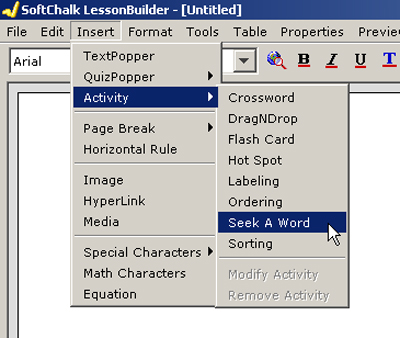
Continue reading “Creating a seek-a-word activity in SoftChalk LessonBuilder 3”