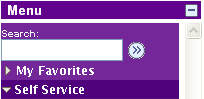SoftChalk LessonBuilder is an authoring tool that helps create digital learning objects for e-learning. This will provide an overview of how to create an Ordering Activity, which is where learners will practice the order of steps in a process.
Once you have opened the software program, go to the menu bar and select Insert, then Activity, and then Ordering.
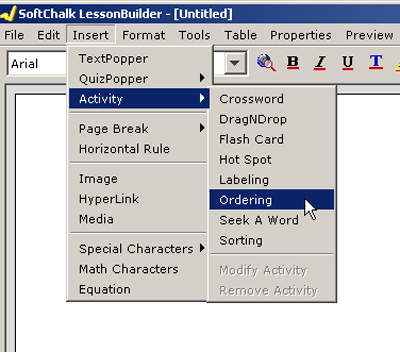
Continue reading “Creating an ordering activity in SoftChalk LessonBuilder 3”
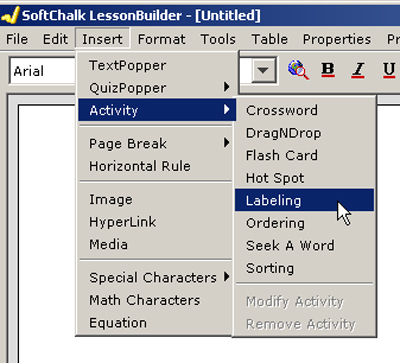
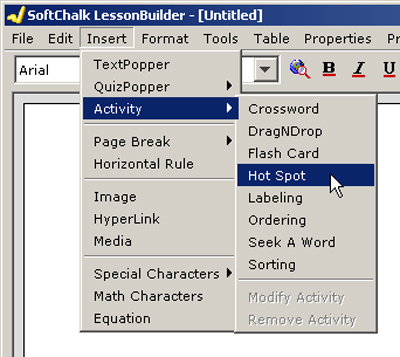
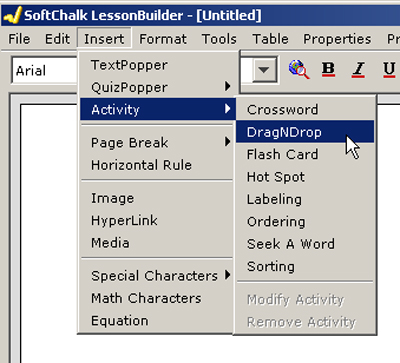
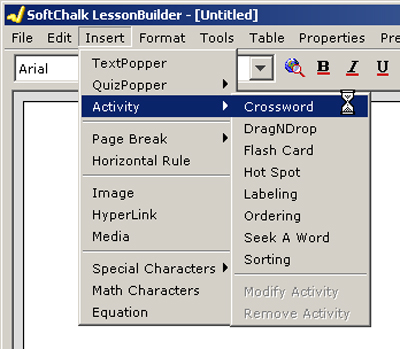
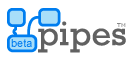 Have you ever had a bunch of
Have you ever had a bunch of