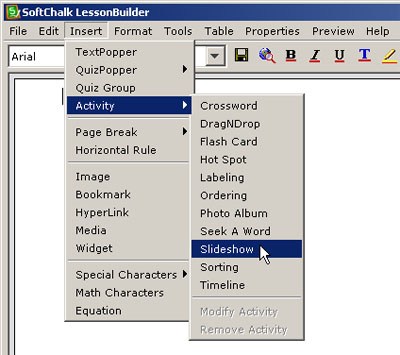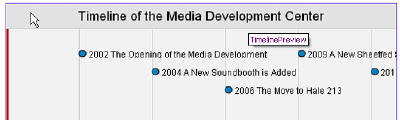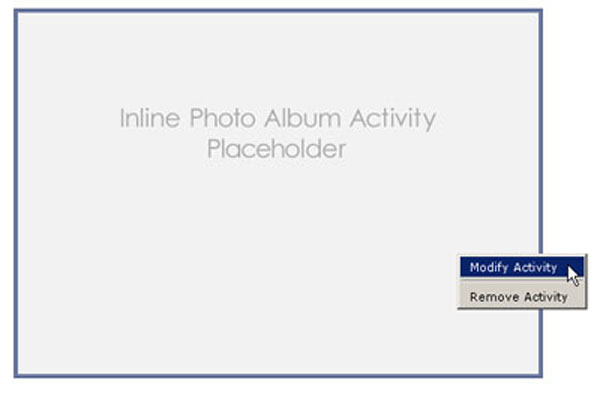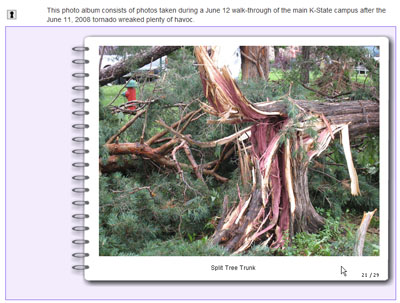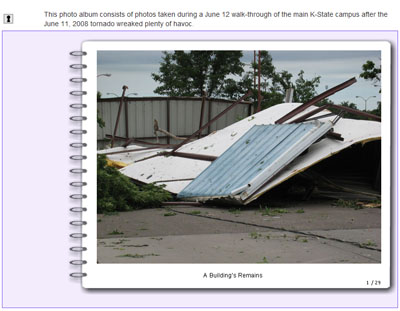Going global in e-learning has often meant using the global language of interchange: English. However, as e-learning has reached into ever more complex marketplaces, the need to translate some materials into first languages has become even more important.
Machine translations of language are limited, with awkward syntax, confusing colloquialisms, and sometimes very funny turns of phrases.
SoftChalk LessonBuilder 5 has a feature which changes the directions for how to interact with its various learning objects and activities.
Continue reading “Multiple language directions in SoftChalk LessonBuilder 5”
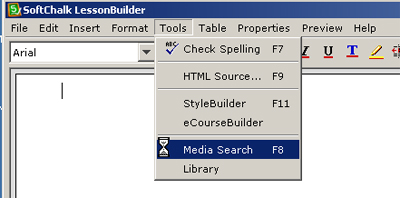
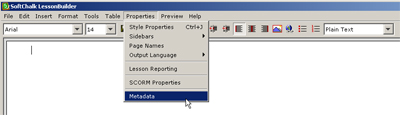 The Metadata table will appear on the screen.
The Metadata table will appear on the screen.