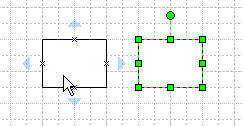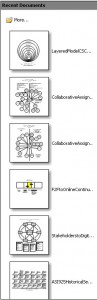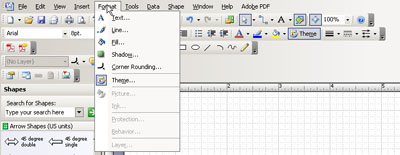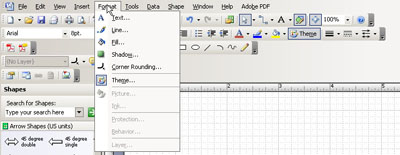The new AutoConnect feature in Microsoft Visio 2007 enables easy connecting of shapes in a drawing. Simply place a shape on the work grid (drawing page), then place a second image next to it. When you put your cursor over the shape you want to connect, you will see faint blue arrows pointing outward from the shape.
Tag: visio 2007
Visio 2007: Hypervisual interfaces
Microsoft Visio 2007 (Standard) enhances users’ abilities to create visuals of various systems (objects and interrelationships) and processes. This latest Visio version offers a more visual interface.
The template categories have been simplified: Business, Engineering, Flowchart, General, Maps and Floor Plans, Network, Schedule, and Software and Database.
Recent Visio documents appear as thumbnail previews in the right column and link to the actual files on the computer (unless they’ve been moved).
Visio 2007: New theme effects
Theme Effects in Microsoft Visio 2007 may be accessed through the top toolbar. Go to the Format menu and select Theme.
When the Theme Colors box appears at the right, click Theme Effects.
Microsoft Visio’s new theme colors
A new feature in Microsoft Office Visio 2007 enables two main ways to add more eye-catching colors and theme effects to the various diagrams.
In the toolbar, go to Format , and then Theme.
The Theme Colors box will appear to the right.
Visio 2007: Save Visio files as PDF or XPS
Microsoft Visio drawings (.vsd) can output in a variety of formats: .JPG, XML templates, webpages, AutoCAD drawings, and others. Now, with a simple Microsoft add-in, Visio images can be saved as PDF or XPS files, too. These file types make Visio drawings viewable by those who don’t use Microsoft Office.
PDF (Portable Document Format) is a fixed-layout electronic file format. XPS (XML Paper Specification) also preserves the file formatting and enables file sharing.
Continue reading “Visio 2007: Save Visio files as PDF or XPS”