The OneDrive homepage isn’t just for simple file access; it’s a central hub for efficiently managing your files across Microsoft 365, regardless of their source. Think of it as a one-stop shop for all of your files. Plus, you can easily access OneDrive within Outlook and Teams (left navigation pane), streamlining your file management process.
The homepage features:
- Add New: add new documents/folders or upload existing documents/folders.
- Left navigation pane: various ways to browse your files.
- For you: file recommendations designed just for you.
- Recent: recent files where you can view all files or filter by application or person.
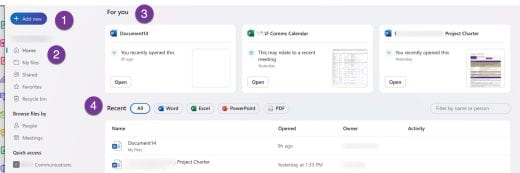


 Visit The Division of
Visit The Division of 
 Microsoft Create
Microsoft Create









