The default setting in the K-State Online Attendance App was changed on Wednesday, Nov. 8. The default-setting change does not affect your previously logged course attendance. The change was an improvement requested by K-State instructors. Continue reading “Improvements made to the K-State Online Attendance App”
Category: Learning management systems
K-State Online October updates
by Information Technology Services
Updates to Canvas were released on Oct. 28. Canvas operates on a monthly release cycle, with features added or updated every three weeks.
To see all the new features and fixed bugs, view the complete October Release Notes. In addition to the Canvas release, Information Technology Services releases updates to services and integrations with K-State Online through the month as necessary. Continue reading “K-State Online October updates”
K-State Online Classic moves offline Dec. 15

After K-State Online Classic was retired on Jan. 1, instructors could submit a request form to retrieve their course content within a few days. That will change on Dec. 15, when all data in K-State Online Classic is permanently moved offline. Instead of a few days, it may take several weeks to retrieve any data.
Instructors, now is the time to archive any Classic content you want to keep. Submit a request form now if you need to access and archive your old data.
Class rosters and final grades do not need to be archived from Classic because they reside permanently as records in the KSIS student information system.
If you have questions regarding the K-State Online Classic retirement, contact the IT Help Desk, phone 785-532-7722 (toll-free 800-865-6143) or email helpdesk@k-state.edu.
K-State Online October updates
by Information Technology Services
Updates to Canvas were released on Oct. 7. Canvas operates on a monthly release cycle, with features added or updated every three weeks.
To see all the new features and fixed bugs, view the complete October Release Notes. In addition to the Canvas release, Information Technology Services releases updates to services and integrations with K-State Online through the month as necessary. Continue reading “K-State Online October updates”
K-State Online August updates
by Information Technology Services
Updates to Canvas were released on Aug. 26. Canvas operates on a monthly release cycle, with features added or updated every three weeks.
To see all the new features and fixed bugs, view the complete August Release Notes. In addition to the Canvas release, Information Technology Services releases updates to services and integrations with K-State Online through the month as necessary. Continue reading “K-State Online August updates”
K-State Online: Updates from the summer
by Information Technology Services
Several updates have been made to K-State Online during the summer months. To catch up on all the K‑State Online updates, see below. To see all the new features and fixed bugs in Canvas, view the Canvas Release Notes. Continue reading “K-State Online: Updates from the summer”
Getting Started with Canvas course for students
by Information Technology Services
K-State Online is a collection of systems and tools that support online teaching and learning at Kansas State University. At the core of K-State Online is the Canvas Learning Management System. Whether you are an experienced K-State Online Canvas user or new to the LMS, we have compiled some tips to help you through the fall 2017 semester in the Getting Started with Canvas course for students. Continue reading “Getting Started with Canvas course for students”
Getting started with Canvas course for instructors
by Information Technology Services
Whether you are an experienced K-State Online Canvas user or new to teaching with the LMS, we have compiled some tips and tricks to help you through the fall 2017 semester in the Getting started with Canvas course for instructors. Continue reading “Getting started with Canvas course for instructors”
UDOIT is now available in K-State Online
by Information Technology Services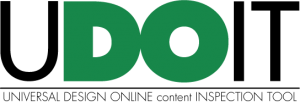
The Universal Design Online content Inspection Tool (pronounced “You Do It”) allows faculty to identify accessibility issues in K-State Online courses. UDOIT will scan a course, generate a report, and provide resources on how to address common accessibility issues specific to the Canvas environment. Continue reading “UDOIT is now available in K-State Online”
K-State Online August updates
by Information Technology Services
Updates to Canvas were released on Aug. 5. Canvas operates on a monthly release cycle, with features added or updated every three weeks.
To see all the new features and fixed bugs, view the complete August Release Notes. In addition to the Canvas release, Information Technology Services releases updates to services and integrations with K-State Online through the month as necessary. Continue reading “K-State Online August updates”