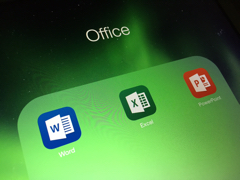 Microsoft announced that the iOS Office apps will be available for free, without the need of an Office 365 subscription. The apps include mobile versions of Word, Excel and PowerPoint. To access the editing features, log into the apps with a Microsoft account (Live or Hotmail account), which can be freely created at www.live.com. Previously users would have needed an Office 365 subscription to edit within the iOS Office apps.
Microsoft announced that the iOS Office apps will be available for free, without the need of an Office 365 subscription. The apps include mobile versions of Word, Excel and PowerPoint. To access the editing features, log into the apps with a Microsoft account (Live or Hotmail account), which can be freely created at www.live.com. Previously users would have needed an Office 365 subscription to edit within the iOS Office apps.
Tag: Macs
Election-day apps from Apple
Apple has put together a collection of some good apps to go along with your election day festivities. They include everything from candidate-specific apps and polling apps to election-related news apps. See their collection of election-related applications. Once you click on the link, iTunes will launch and will take you to the collection automatically.
Equipment checkout: Mac and iPad adapters for projectors
Are you a Mac or a PC? If you’re a PC user and your computer is relatively young, you probably have no problems connecting to a projector for a presentation in class or a movie night at home. Mac users, on the other hand, have to do a little tweaking.
This is why we offer Mac adapters at the Equipment Checkout desk. Most ports for adapters can be found on the side of your computer. Below are four options, so you can request the adapter that fits your computer.
Continue reading “Equipment checkout: Mac and iPad adapters for projectors”
Keeping up with software updates on Macs
(Editor’s note: This article by Dennis Devenney was first published in the College of Education’s Catalyst newsletter, December 2011. It has been edited for the IT News blog.)
It is important that you keep your software up-to-date with the most current version. The following steps will ensure that you have the latest version of your software and correct errors that may occur with older versions.
Best Practice for installing Software Updates:
1. Quit all applications and turn off applications from auto-starting when computer starts up. Disconnect any FireWire or USB devices before updating. You can then re-connect the devices one by one after the update process is complete and the system has restarted. Avoid performing any other operations on the computer while performing installs or updates.
2. Run “Disk Utility.” This application is in the Utility folder, which is inside the Applications folder. Select your Mac HD, then click on Repair Disk Permissions. This may take between 5 to 40 minutes to complete.
3. Now do the Software Update. This is located under the Apple icon in the upper left corner of your computer screen. If there are more than four applications to update, select only four at a time to do the update. Click on Install the Software Updates.

Note: I never install all updates at once, especially if they require Restart of the computer for each update (the triangle to the left). This has been a debatable issue so do as you feel, just my opinion. Security Updates are usually big, so I would recommend doing them separately.
4. When the Software Updates are completed, repeat step 2. You are done until the next Software Update. Please remember it is important to keep doing these updates.
One more thing… Never Move Applications!
Please make sure all Apple-installed applications and utilities are in their original locations. Moving one of these applications to a different location on the hard drive can lead to an incomplete or corrupted update and system.
Digital Portfolio Workshop April 21 with Macs
Hi all, my name is Travis Heideman and I’m the Apple campus student rep for Kansas State. I will be hosting a Digital Portfolio Workshop for students and faculty 6-7 p.m. Thursday, April 21, in Room 213 in the K-State Student Union. Free food and beverages will be provided!
A digital portfolio is an online website that would most likely have your resume, school work/prior work (papers, projects, videos, photos), an “about you” section, and anything else you would like to add. For example, here’s the link to my digital portfolio.
Continue reading “Digital Portfolio Workshop April 21 with Macs”
Q/A: Secure FTP software for Macs?
Q. K-State’s central Unix system won’t let me log in via FTP to work on my departmental webpages. It says my Mac’s FTP connection isn’t secure. How do I fix that?
K-State has had secure-FTP sign-in for a long time, and there are several applications available to do that. K-Staters who use Dreamweaver (on Macs or PCs) to maintain departmental webpages can select a secure-FTP checkbox as shown in the image below. Continue reading “Q/A: Secure FTP software for Macs?”
Mac computer help, training, and more
Looking to buy a new Mac? Need help making the switch? No worries, your Apple campus student rep is available 9 a.m.-noon every Wednesday in the Union Computer Store through May 11.
If you have more questions or would like to set up a 1-to-1 training, e-mail him at travisheideman@apple.com.
by Travis Heideman, K-State’s Apple campus student representative
Q/A: How do I learn to use a Mac?
I’d like to learn more about using Mac computers. What training and resources are available at K-State and elsewhere?
This is a common question nowadays, given the continuing user trend toward Macs in the U.S. (netmarketshare.com reports Mac operating system market share is 11.46 percent this month).
Mac resources at K-State
- Mac training resources from Information Technology Services provide news, tips, how-tos, software, and more.
- IT security resources include Mac-related downloads, updates, and best security practices that pertain to both Macs and PCs.
- The Media Development Center, 214 Hale Library, has six Macs for use by K-Staters; some Mac classes; multimedia resources; and student consultants to answer questions. Continue reading “Q/A: How do I learn to use a Mac?”
Upgrades in MDC include 64-bit systems, Windows 7
In mid-January, all 18 PCs and 6 Macs in the Media Development Center (213 Hale Library) were upgraded from 32-bit systems to 64-bit systems. As a result, K-Staters will see significant improvements in processing speed, not to mention the other software upgrades made at the same time.
PCs in the center were updated to the Windows 7 operating system, Microsoft Office Suite 2010, and Adobe Creative Software Suite 5. The 64-bit systems also allow PC users to take advantage of new features in Windows 7.
Continue reading “Upgrades in MDC include 64-bit systems, Windows 7”
Microsoft Campus Agreement
Information Technology Services has procured a Microsoft Campus Agreement to provide faculty and staff access to Microsoft’s operating systems and the Microsoft Office Suite for all university-owned computers. The products covered under the agreement include:
- Microsoft Operating System – for Mac and Windows environments
- Microsoft Office Suite – for Mac and Windows environments
- Core CAL Suite
Technical support staff in units across campus were sent an e-mail with this information and given access to the K-State Online space that provides the media files and documentation about the Microsoft Campus Agreement. For technical support staff who did not receive the e-mail, contact the IT Help Desk, helpdesk@k-state.edu, 785-532-7722.