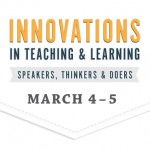![]() Submitting leave requests just got a little bit easier for K-State employees. Leave requests can be sent to more than one email address when submitted through Connect, the university’s interactive dashboard of commonly used K-State services.
Submitting leave requests just got a little bit easier for K-State employees. Leave requests can be sent to more than one email address when submitted through Connect, the university’s interactive dashboard of commonly used K-State services.
To submit your leave from Connect:
- In the upper-right corner of the K-State website, click Sign in.
- Choose Connect and sign in with your eID.
- Find the HRIS widget and click Submit a Leave Request at bottom.
- Fill in the dates, times, and other required information.
- In the Supervisor’s Email Address and optional Timekeeper’s Email Address fields, enter as many email addresses as needed, separated by a comma. For example: willie@k-state.edu,wildcat@k-state.edu
- Click Submit the Request.
You can still submit leave requests from K-State’s Human Capital Services website or through HRIS. If you have trouble submitting a leave request, contact the IT Help Desk.