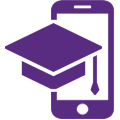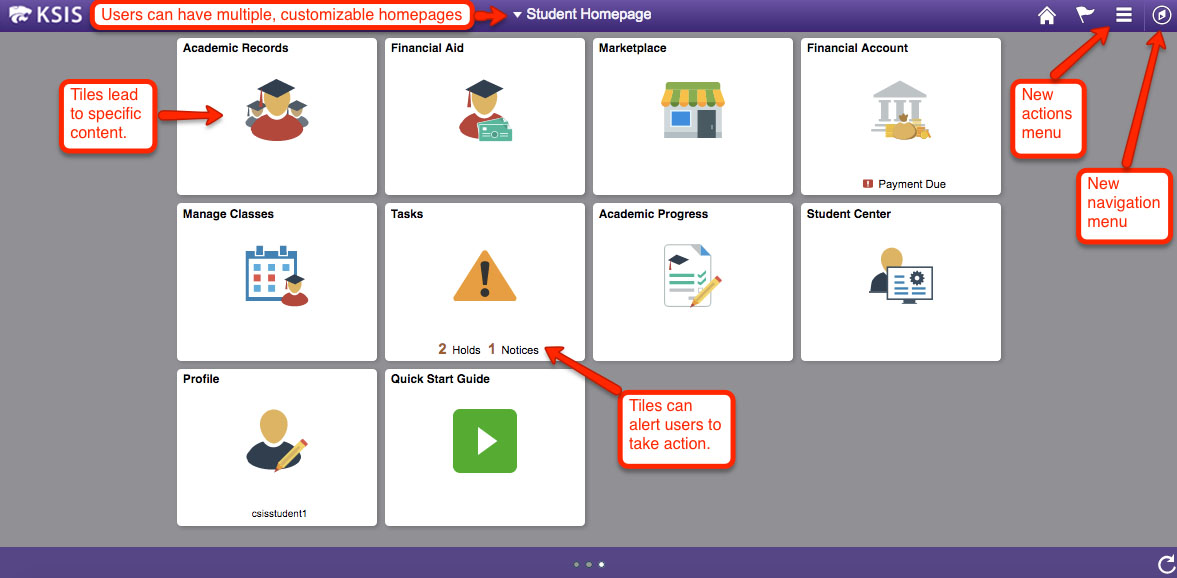by Information Technology Services
by Information Technology Services
Trend Micro, K-State’s antivirus software, was updated Dec. 22, 2017.
With this update, Windows users will automatically have their Trend Micro antivirus software updated — and must restart their computers to complete the process.
Windows users can verify that they have received the update by right-clicking the Trend Micro icon in their taskbar, and then clicking Component Versions. If the agent version is 11.0.x, it is not updated. If the agent version is 12.0.x, you have received the update.
Mac users will need to uninstall Trend Micro from their computer and then reinstall Trend Micro to receive the update. You cannot use Update Now for this update; you must uninstall and reinstall. If you do not uninstall and reinstall, your Mac will not receive the update and may be vulnerable to new viruses or attacks.
To uninstall Trend Micro on a Mac
- Use the Trend Micro Uninstaller. The uninstaller will download to your Downloads folder.
- Run the uninstaller.
To reinstall Trend Micro on a Mac
- Use the Trend Micro Installer. The installer will download to your Downloads folder.
- Run the installer.
With the old version of Trend Micro, Macs may get into a reboot-cycle when attempting to update an application or OS. It is important to uninstall Trend Micro before doing any updates. Again, this is only if you have the old version of Trend Micro.
Remember, K-Staters connecting their computers to the K-State network are required to use the university’s antivirus software. This software is provided free to students, faculty, and staff for both university-owned computers and personal home computers. All computers running Windows or Mac OS X operating system must have Trend Micro Antivirus installed before connecting to the K-State network.