Have you ever wondered if you were the only person on campus with a particular computer problem? Got a quick technology question and don’t know who to call? Contact the IT Help Desk, 785-532-7722, e-mail helpdesk@k-state.edu.
Question: I need to send out a portfolio for an internship, but the files are just too large to attach by email. How can I get this project out?
IT Help Desk: As discussed in a recent article, email attachments are a fast, simple method of sharing smaller files, but file-size limitations can complicate the process. When sharing large files, such as for projects or portfolios, consider using the “Briefcase” sharing feature of Zimbra webmail. Sharing allows you to give other users permission to view and save large files, even if they do not have a K-State account. (For external guests, the file owner must create a password to access the shared briefcase and then give the password to non-K-State users who need to view the files. They cannot make changes to files. Continue reading “IT solutions: How to share files that are too large to attach to emails” →

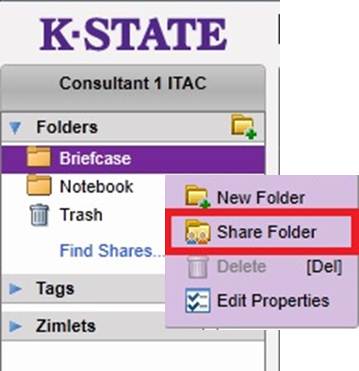 Continue reading “IT Solutions: Sharing Briefcase folders: Step-By-Step”
Continue reading “IT Solutions: Sharing Briefcase folders: Step-By-Step”