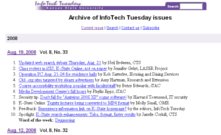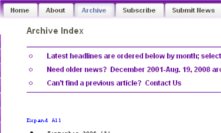Ernie Perez will present “Mac stuff, tips, iLife, and more” at 1:15 p.m. Thursday, Sept. 18, in Union 207. This session will give a basic overview of iLife (iPhoto, iMovie, and iWeb), will touch on some basic tips for Mac use, and will have a discussion regarding using Microsoft Windows in dual-boot versus virtual-machine mode.
TechBytes seminars are free and open to the K-State community. The series is also video-streamed live for off-campus viewers and others who wish to view it from their desktop. Use the “View live video” link on the TechBytes homepage to watch the next live video as it’s being recorded. The TechBytes archives contains a wealth of information on IT tools and topics. It includes programs, handouts, videos, and resources from seminars in 2003 to the present.