 The deadline to complete Cybersecurity Awareness training is Tuesday, April 30.
The deadline to complete Cybersecurity Awareness training is Tuesday, April 30.
All faculty, staff, and student employees are required to complete the training, or you will lose your eID access. You can complete the training at your own pace, whether in one or multiple sittings. On average, most people complete the training in under one hour.
If you fail to complete the training, you will lose access to all University systems on May 21. Once you complete the training, your access will be restored.
If you have student employees who are no longer employed, be sure to terminate them in HRIS to prevent their access from being removed if they are still active students.
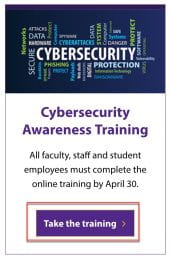 Access the training
Access the training
- Visit the Division of Information Technology website: https://www.k-state.edu/it/.
- At the bottom of the page, under the Cybersecurity Awareness Training section, click the Take the training button.
Record of training completion
After you complete the training, your training record in HRIS will be updated. It will be listed under the Training Summary as Cybersecurity Awareness, with the course code WIT590 and course session 2024.
If you have questions about the Cybersecurity Awareness training, contact the IT Service Desk:
- Phone: 785-532-7722
- Live chat
- Walk-in: 2nd Floor, Hale Library
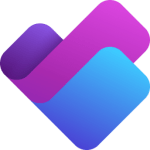 Microsoft has introduced a new Planner in Teams. This is the first step in their strategy to integrate all of their task management tools: To Do, Planner and Project on the web.
Microsoft has introduced a new Planner in Teams. This is the first step in their strategy to integrate all of their task management tools: To Do, Planner and Project on the web. Microsoft Create
Microsoft Create
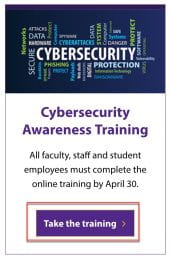
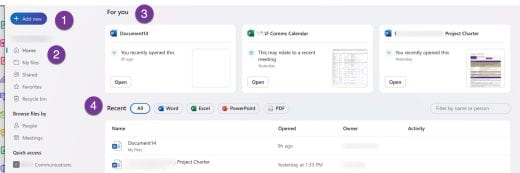
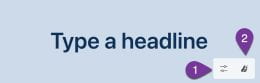 Note: In the bottom-right corner of the Announcement are two options. You can 1) modify the color scheme or 2) create a custom background.
Note: In the bottom-right corner of the Announcement are two options. You can 1) modify the color scheme or 2) create a custom background.






 Explore some of the complimentary resources and services provided by the Division of Information Technology to enhance the start of your semester.
Explore some of the complimentary resources and services provided by the Division of Information Technology to enhance the start of your semester.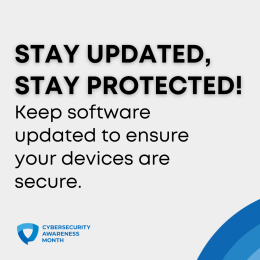 Imagine your digital world as a fortress, with each software update serving as an essential reinforcement to its walls. When you see that familiar “Update Available” notification, do you click “Remind me later” and carry on with your online activities, inadvertently leaving a crack in your fortress’s defenses? In an era of ever-evolving cyber threats, this article reminds us why staying vigilant against unpatched vulnerabilities is our frontline defense. Today, we explore the critical realm of software updates and their importance in fortifying your digital stronghold against relentless adversaries.
Imagine your digital world as a fortress, with each software update serving as an essential reinforcement to its walls. When you see that familiar “Update Available” notification, do you click “Remind me later” and carry on with your online activities, inadvertently leaving a crack in your fortress’s defenses? In an era of ever-evolving cyber threats, this article reminds us why staying vigilant against unpatched vulnerabilities is our frontline defense. Today, we explore the critical realm of software updates and their importance in fortifying your digital stronghold against relentless adversaries.