 Qualtrics is a powerful survey tool that empowers the K-State community to collect and analyze data with ease. It is available to all faculty and staff. It’s also accessible to graduate and undergraduate students by request.
Qualtrics is a powerful survey tool that empowers the K-State community to collect and analyze data with ease. It is available to all faculty and staff. It’s also accessible to graduate and undergraduate students by request.
The default configuration is unlimited surveys per user with the ability for 25,000 emails, thank yous, reminders, and survey responses in a seven-day rolling period. Surveys that involve human subjects must be approved by the Institutional Review Board (IRB). See the Qualtrics Support page for more information.
Sign in to Qualtrics (https://kstate.qualtrics.com/) with your eID and password.
Highlighted Features
- Variety of question types: multiple choice, matrix tables, text entry, descriptive text, graphics, rank order, timing, and more.
- Library of existing surveys, questions, graphics, and messages that users can customize and use.
- Branching and display logic so you can define user-tailored survey path.
- Email and contact list triggers.
- Quotas.
- Advanced analytics.
- Collaborate and share surveys.
- Multiple distribution options, including Qualtrics e-mailer, survey URLs (public and private) and more.
- Ability to monitor survey progress and send reminder and thank-you messages.
- Ability to create reports, graphs, charts, and statistical results of response data
- Export data in a variety of ways including SPSS and other statistical packages
Resources
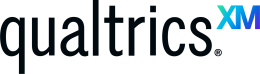 Qualtrics is a powerful survey platform with many features. One of those features is Workflows. Workflows allow you to automate tasks such as sending a survey completion email to participants.
Qualtrics is a powerful survey platform with many features. One of those features is Workflows. Workflows allow you to automate tasks such as sending a survey completion email to participants.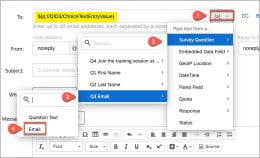 In the To box, click the down arrow.
In the To box, click the down arrow. Explore the free resources and services offered by the Division of Information Technology to kickstart your semester!
Explore the free resources and services offered by the Division of Information Technology to kickstart your semester! The Division of Information Technology provides various resources and services for free. Get your semester off to a good start by checking out a few of them.
The Division of Information Technology provides various resources and services for free. Get your semester off to a good start by checking out a few of them.

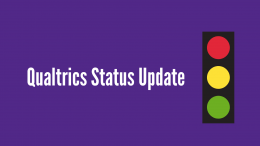 The Division of Information Technology has been experiencing issues over the last week with Qualtrics. We lost access to the file upload, signature, and text highlight question types. Access has been restored for those features.
The Division of Information Technology has been experiencing issues over the last week with Qualtrics. We lost access to the file upload, signature, and text highlight question types. Access has been restored for those features.